Hosted Login Integration (Angular)
The following guide will walk you through adding Frontegg's login box to your Angular application.
This guide will seamlessly walk you through integrating Frontegg's login box into your Angular application, with robust functionalities including Sign In, Sign Up, and Single Sign-On (SSO). Streamline your authentication process with just a few lines of code, leveraging the power of redirects, OpenID Connect, and OAuth2.
Server-Side Rendering (SSR) Support
Server-Side Rendering (SSR) is currently not supported for this integration.
Before Getting Started
We highly encourage you to create your custom domains before going live. Custom Domains are important to avoid third party cookie-issues. Switching to a custom domain after you've gone live is very cumbersome- especially if you have active SSO connections - so we encourage you to configure them in your Production environment from the get-go. Go here to learn more.
Creating your Frontegg subdomain
Frontegg creates a unique
subdomainandclient idfor every environment created on the account. In order to retrieve theclientIdsubdomainthat will act as thebaseUrlin the integration, navigate to your workspace 'Settings' menu, 'Domains' and copy theFrontegg domainandclientId.You will need them for this guide.
STEP 1: Create an Angular app
If you already have an existing app, skip this step.
Install the Angular command line interface.
npm install -g @angular/cli
To create a new app, use the following script.
ng new my-app
cd my-app
ng serve --open
STEP 2: Install Frontegg Angular library
Run the following command to install the Frontegg Angular library.
npm install @frontegg/angular
yarn add @frontegg/angular
STEP 3: Configure your app
Modules vs. Standalone
Note that configuring your app depends on whether you have a standalone or Frontegg-module based app or not. If you have a standalone app, please refer to the
app.config.tsscript. Otherwise, useapp.module.ts.
Add FronteggAppModule to AppModule.imports[]
import { BrowserModule } from "@angular/platform-browser";
import { NgModule } from "@angular/core";
import { AppRoutingModule } from "./app-routing.module";
import { AppComponent } from "./app.component";
import { CommonModule } from "@angular/common";
import { FronteggAppModule, FronteggComponent } from "@frontegg/angular";
const fronteggConfig = {
contextOptions: {
baseUrl: "https://[YOUR-SUB-DOMAIN].frontegg.com",
clientId: "[YOUR-CLIENT-ID]",
},
authOptions: {
// keepSessionAlive: true // Uncomment this in order to maintain the session alive
},
hostedLoginBox: true,
};
@NgModule({
declarations: [AppComponent],
imports: [
CommonModule,
BrowserModule,
AppRoutingModule,
/** Import Frontegg Module **/
FronteggAppModule.forRoot(fronteggConfig),
],
bootstrap: [AppComponent],
})
export class AppModule {}
import { ApplicationConfig, importProvidersFrom } from "@angular/core";
import { FronteggAppOptions } from "@frontegg/types";
import { provideRouter } from "@angular/router";
import { routes } from "./app.routes";
import { FronteggAppModule } from "@frontegg/angular";
const fronteggConfig: FronteggAppOptions = {
contextOptions: {
baseUrl: "https://[YOUR-SUB-DOMAIN].frontegg.com",
clientId: "[YOUR-CLIENT-ID]",
},
authOptions: {
// keepSessionAlive: true // Uncomment this in order to maintain the session alive
},
hostedLoginBox: true,
};
export const appConfig: ApplicationConfig = {
providers: [
provideRouter(routes),
importProvidersFrom(FronteggAppModule.forRoot(fronteggConfig)),
],
};
In app.component.ts, add the loading state and loginWithRedirect hook in order to navigate to the hosted login.
import { Component, OnDestroy, OnInit } from '@angular/core';
import { Subscription } from "rxjs";
import { FronteggAppService, FronteggAuthService, ContextHolder } from "@frontegg/angular";
@Component({
selector: 'app-root',
templateUrl: './app.component.html',
standalone: true //comment out if you're not using a standalone app
})
export class AppComponent implements OnInit, OnDestroy {
isLoading = true;
loadingSubscription: Subscription;
user?: any;
constructor(private fronteggAuthService: FronteggAuthService, private fronteggAppService: FronteggAppService) {
this.loadingSubscription = fronteggAppService.isLoading$.subscribe((isLoading) => this.isLoading = isLoading)
}
ngOnInit(): void {
this.fronteggAuthService?.user$.subscribe((user) => {
this.user = user
})
}
loginWithRedirect(): void {
this.fronteggAuthService.loginWithRedirect();
}
logOut(): void {
const baseUrl = ContextHolder.getContext().baseUrl;
window.location.href = `${baseUrl}/oauth/logout?post_logout_redirect_uri=${window.location}`;
}
ngOnDestroy(): void {
this.loadingSubscription.unsubscribe()
}
}
For an automatic redirect to your app or login page, use the following code:
// Available from v4.20.1 for automatic redirect to your app / login box.
export class AppComponent implements OnInit
{
isLoading = true;
user?: any;
constructor(private fronteggAuthService: FronteggAuthService, private fronteggAppService: FronteggAppService) {
}
ngOnInit(): void {
this.fronteggAuthService.authState$.subscribe(authState => {
this.isLoading = authState.isLoading
this.user = authState.user
if (!authState.isLoading && !authState.isAuthenticated) {
this.fronteggAuthService.loginWithRedirect();
}
});
}
logOut(): void {
const baseUrl = ContextHolder.getContext().baseUrl;
window.location.href = `${baseUrl}/oauth/logout?post_logout_redirect_uri=${window.location}`;
}
}
On the [hosted login configuration](https://portal.frontegg.com), add `http://localhost:4200/oauth/callback` as the allowed `redirectUrl`
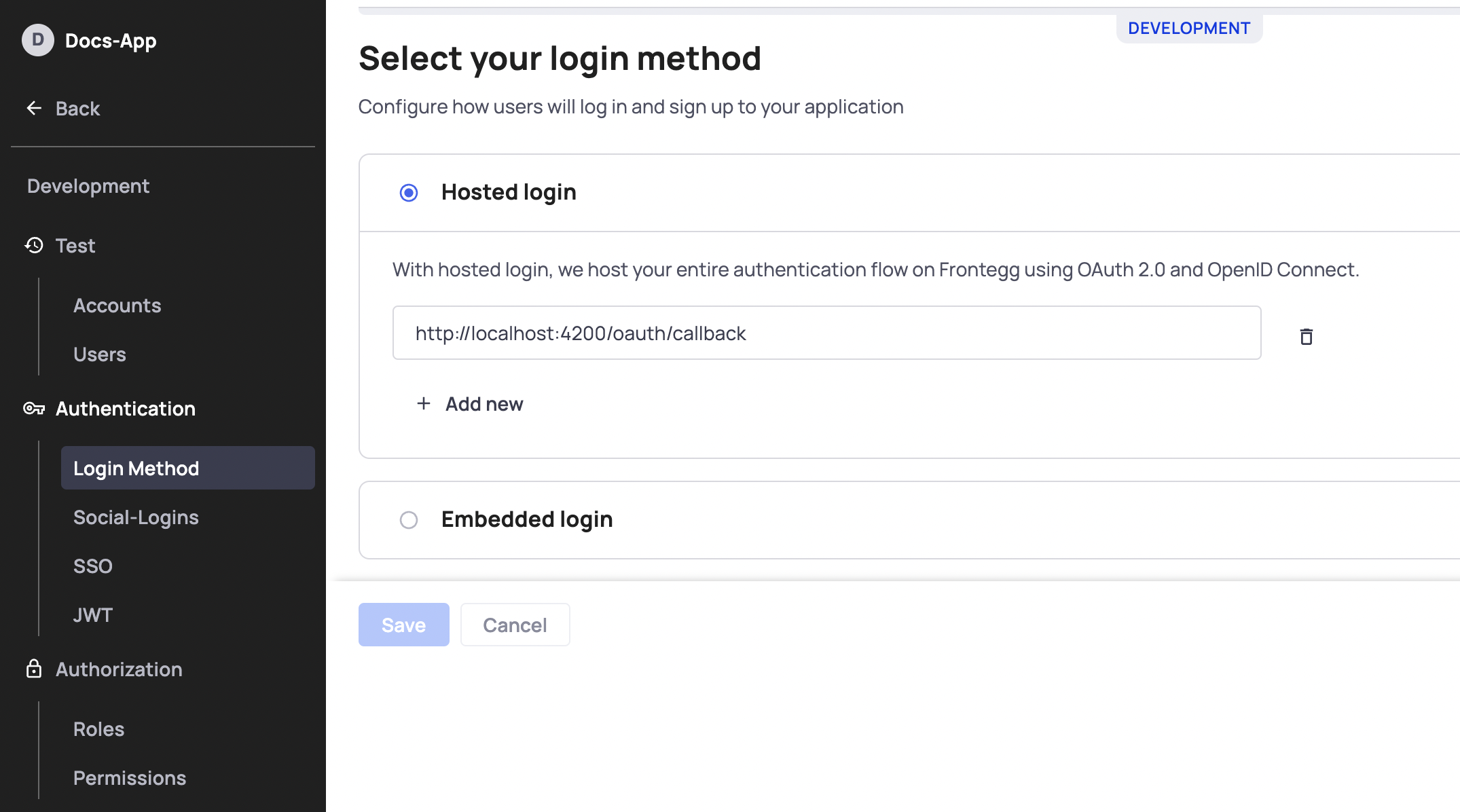
Configure Each Environment
Configure hosted login for each environment separately.
STEP 4: Redirect to login
In app.component.html, for non-authenticated users, clicking the loginWithRedirect() will navigate the user to the hosted login. Once the user is authenticated, the user info will be available on the user object available from the component.
@if(!isLoading){
<div>
@if(user){
<div>
<img src={{user?.profilePictureUrl}} alt={{user?.name}} />
<div>User name: {{user?.name}}</div>
<button (click)="logOut()">Log out</button>
</div>
} @else {
<div>
<!-- Uncomment when not using auto-redirect-->
<!-- <button (click)="loginWithRedirect()">Login with redirect</button> -->
</div>
}
</div>
}
Great, Frontegg is now integrated with your app!
Run your app and click on the Login with redirect button in order to navigate to the login dialog
Updated 3 months ago