Admin Portal
The Admin Portal allows you to offer SaaS features to your customers from within your application.
Onboarding Toolkit
Before integrating your Admin Portal, get yourself familiar with the integration steps outlined in the Onboarding Toolkit page.
Getting to Know Your Admin Portal
Part of the Builder section of your Frontegg Portal, you will find your Admin Portal. The Portal allows you to offer SaaS features to your customers from within your application by way of the Admin Portal.
First, integrate the Admin Portal. Next, make SaaS features available to your customers from within the Admin Portal by simply toggling features, adding configuration information where necessary, and granting access.
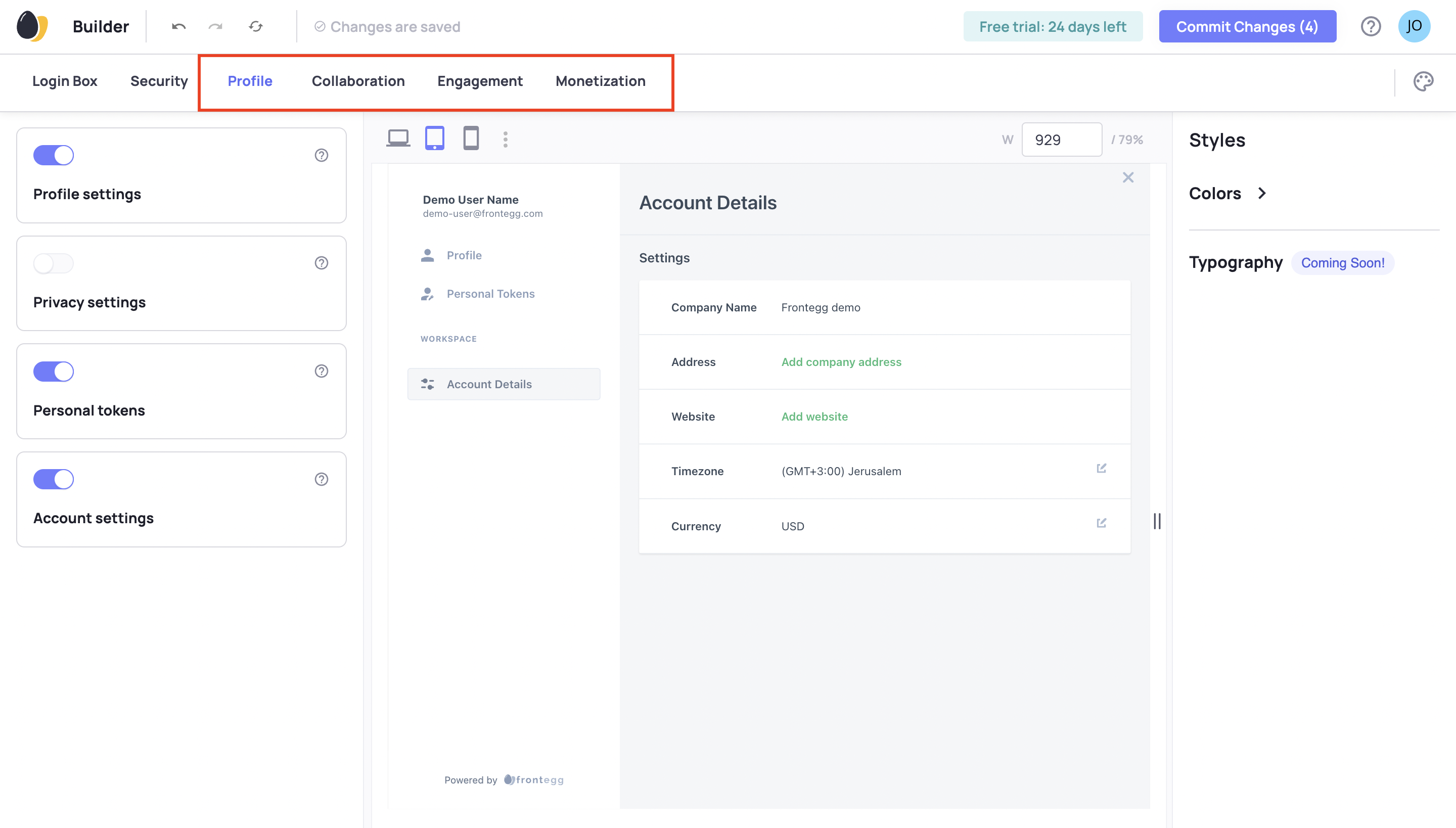
Integrate Portal
Integration takes just a few minutes. Go to the Admin Portal Integration to get started.
If you are new to Frontegg, follow our Onboarding Toolkit for a complete Frontegg setup.
Activate Modules
Enable and configure self-service SaaS features for your customers.
Go to Builder ➜ Home and click on any of the modules to activate and configure specific features.
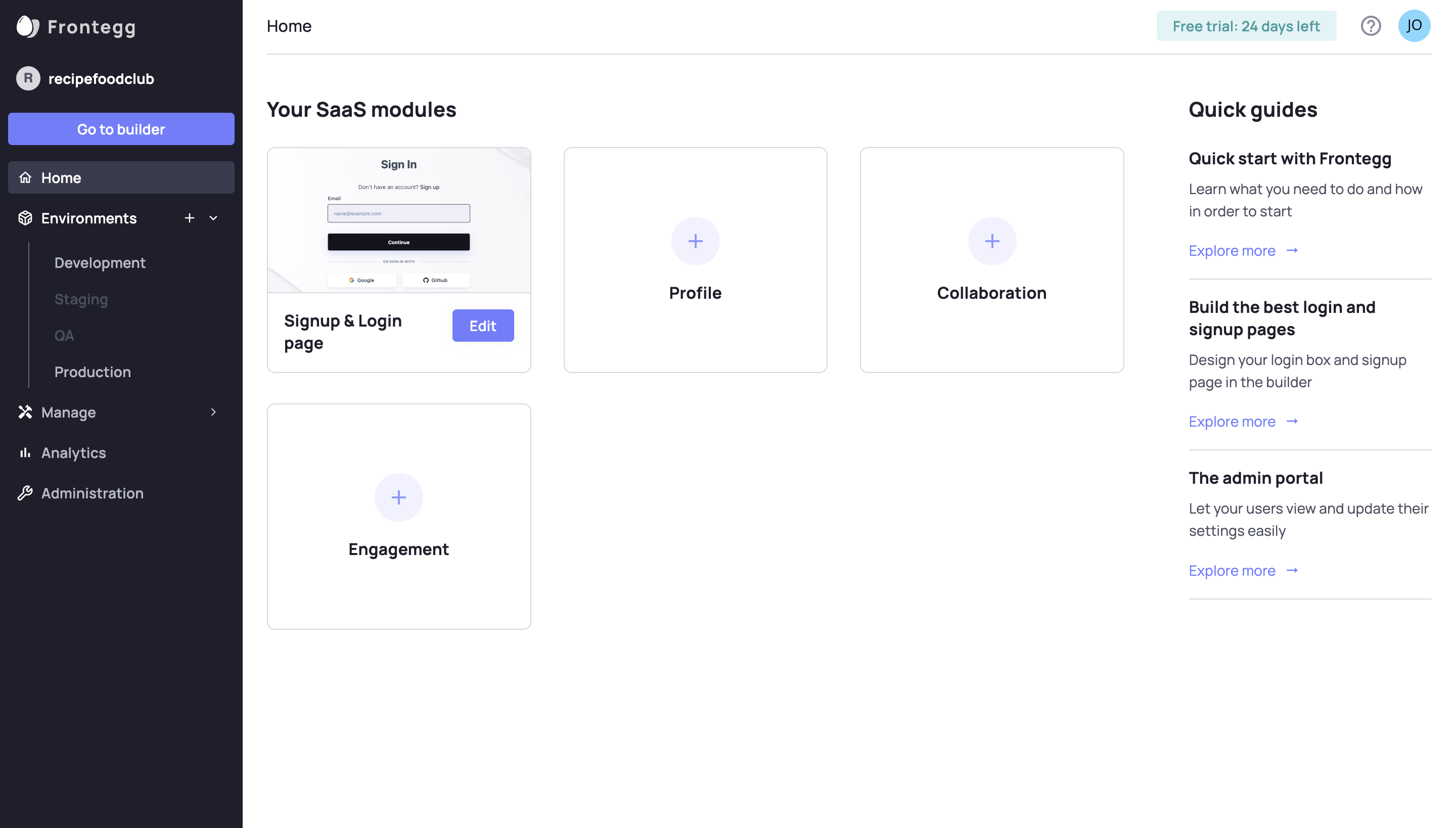
For instance, clicking on the Profile module takes you to the Profile tab in the builder where you can enable and configure Profile-related features for your SaaS customers to use in the Admin Portal.
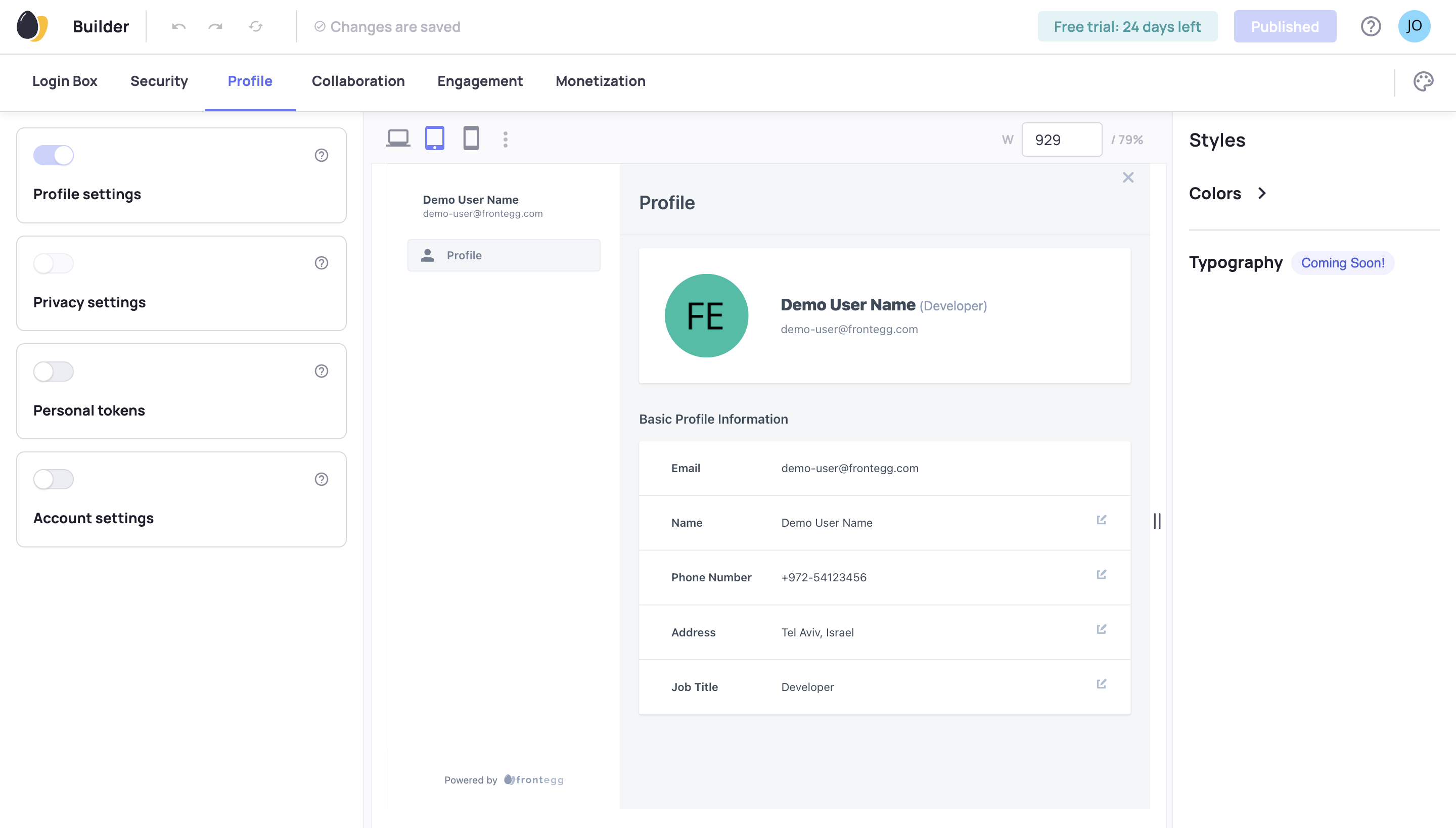
Profile Settings
By default, the Profile Settings are automatically enabled when you integrate Frontegg into your app. You can disable Profile Settings only if you have one or more other features enabled for the Admin Portal. You must always have at least one feature enabled for the Admin Portal.
When you turn on a feature in the Builder, you can preview live in the Builder what it looks like in the Admin Portal.
For instance, in the image below where Profile settings, Personal tokens, and Account settings are toggled on, you see in the preview all three features in the Admin Portal sidebar.
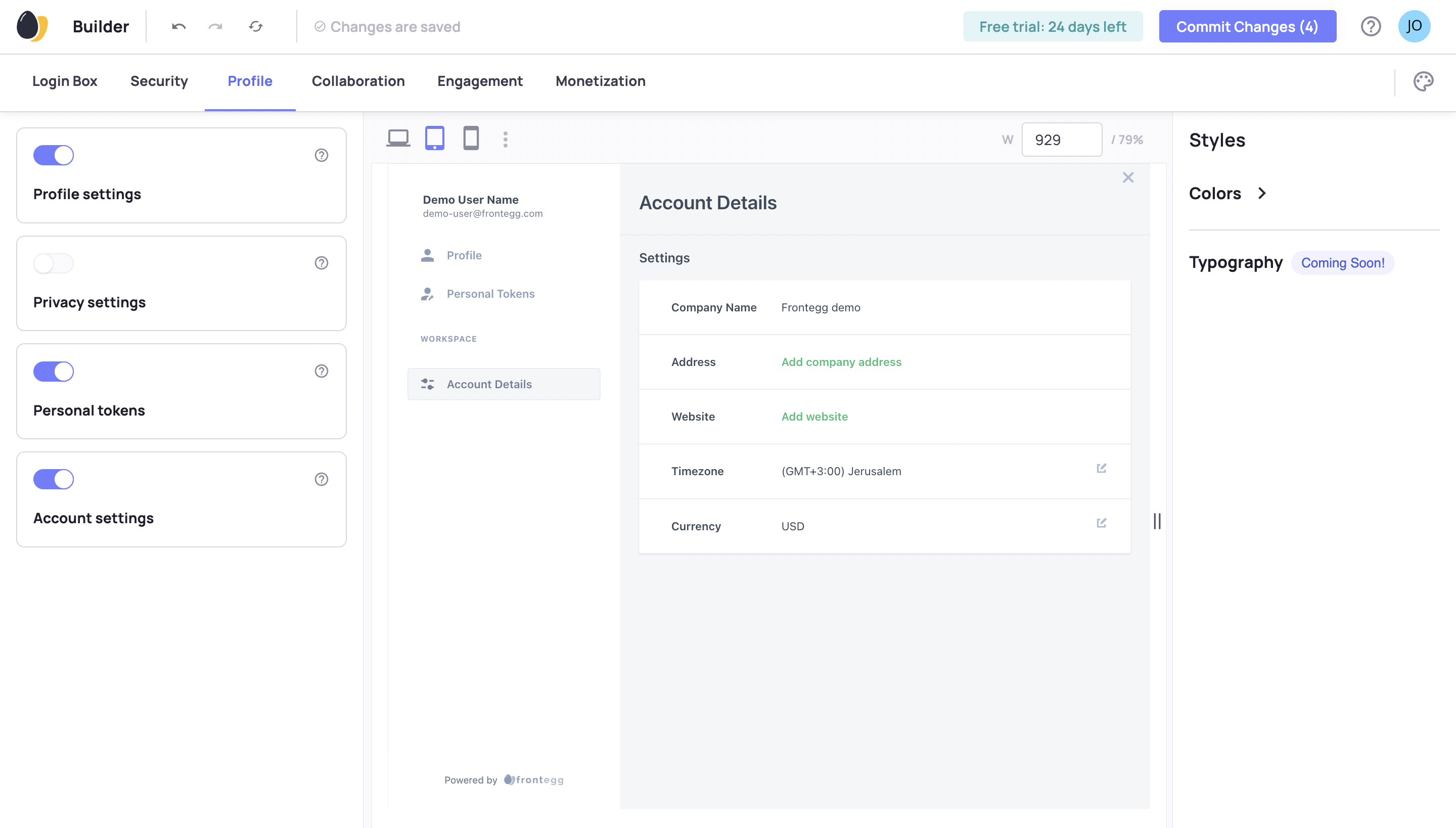
Commit and publish your changes, and then visit the Admin Portal from your application. You should see the new features in the sidebar.
Different Environment Configuration
Consider whether you need to update the configurations in any of your other Environmentswhen configuring a feature.
After enabling a feature inside a specific module, you should see in the Builder the option to edit that module.
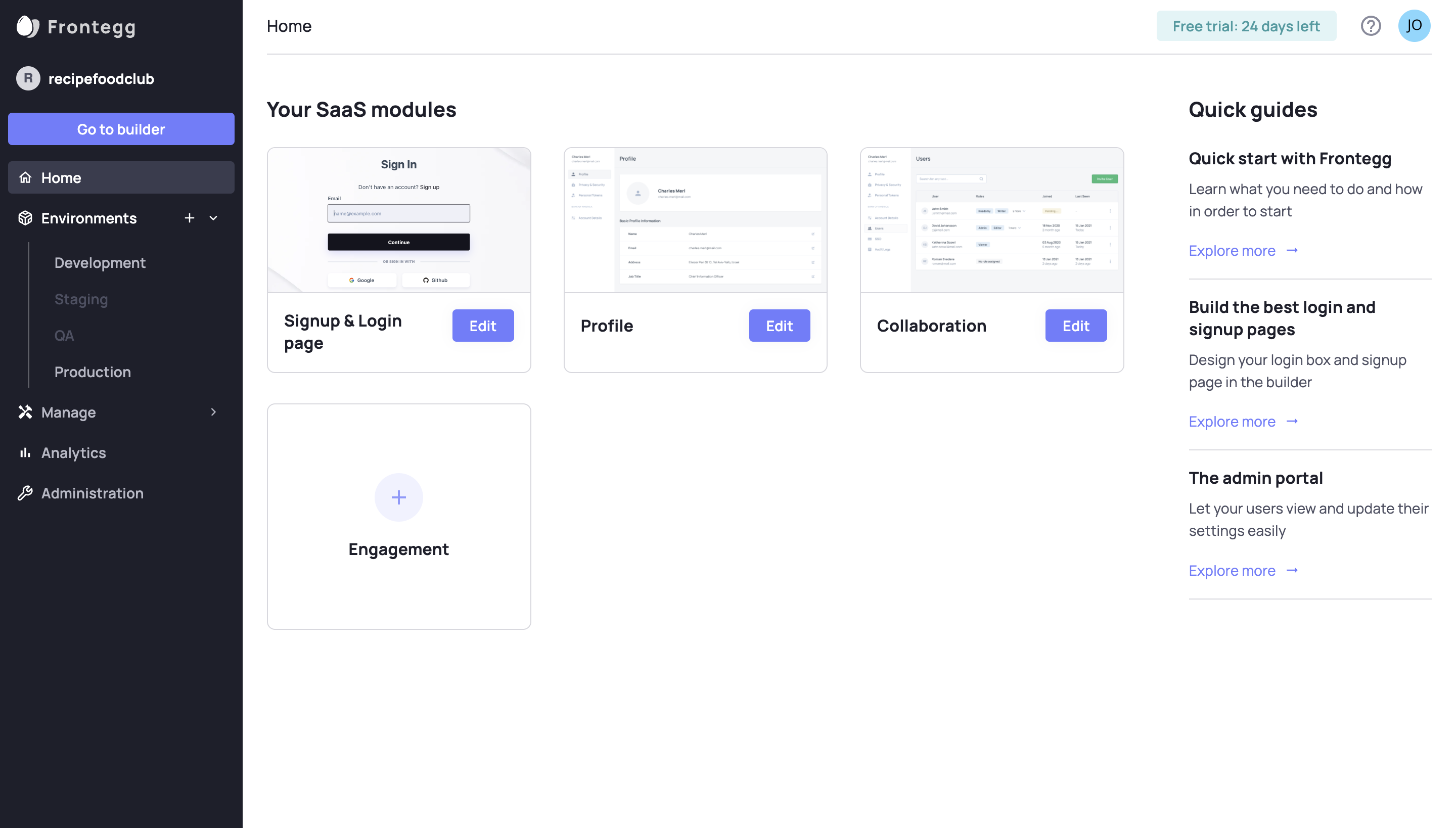
Clicking the edit button for a module takes you to that module's tab in the Builder.
Grant Access
In addition to which features you enable, the options a user sees in the Admin Portal depends up on the user's roles and permissions.
Therefore, even if a feature is turned on the the Builder, a user must have a role with permissions that gives the user read or write access to that particular feature.
Learn more about Roles and Permissions.
Updated 12 months ago