SMS Authentication
SMS login offers users the option to log in with an SMS code sent to their phone for identity verification. This makes for a speedy, and secure, login method. After enabling the option in your Builder and allowing your users to configure their phone number, they will be presented with that login option in all future login attempts.
Prerequisites
To use the feature, you need to make sure you have the following versions installed:
React 6.0.5
Angular 6.5.0
Vue 3.0.5
Nextjs 8.0.5
Enabling SMS Login in Your Login Box
To enable SMS login for your users to configure, you must go to your Admin portal, and in the Quick sign-in section, toggle the SMS login option:
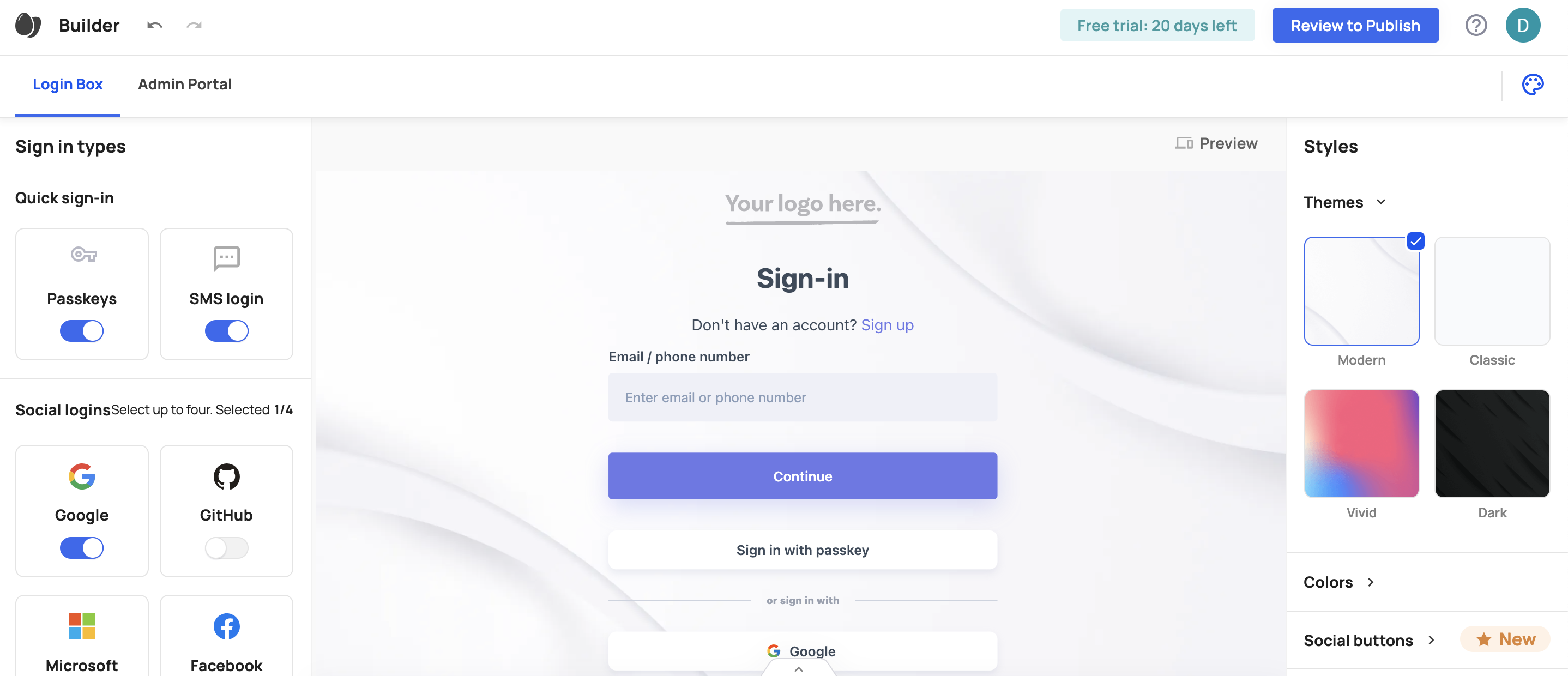
MFA and SMS Login
MFA and SMS login work in tandem. Given that authentication via SMS code is used for both MFA and login purposes, these two features need to coexist— so SMS login cannot be the only configured method if you enable this option for both - they need to have alternative authentication methods configured.
MFA Security Settings
As mentioned in the previous section, MFA needs more than SMS verification if the login method is also set to SMS verification. When you unlock MFA options for your users in their admin portal, you can't enable just the SMS method for them but you also need to unlock additional authentication options if you have that option toggled on for login purposes as well. Note that SMS login will be disabled if no other factor is enabled.
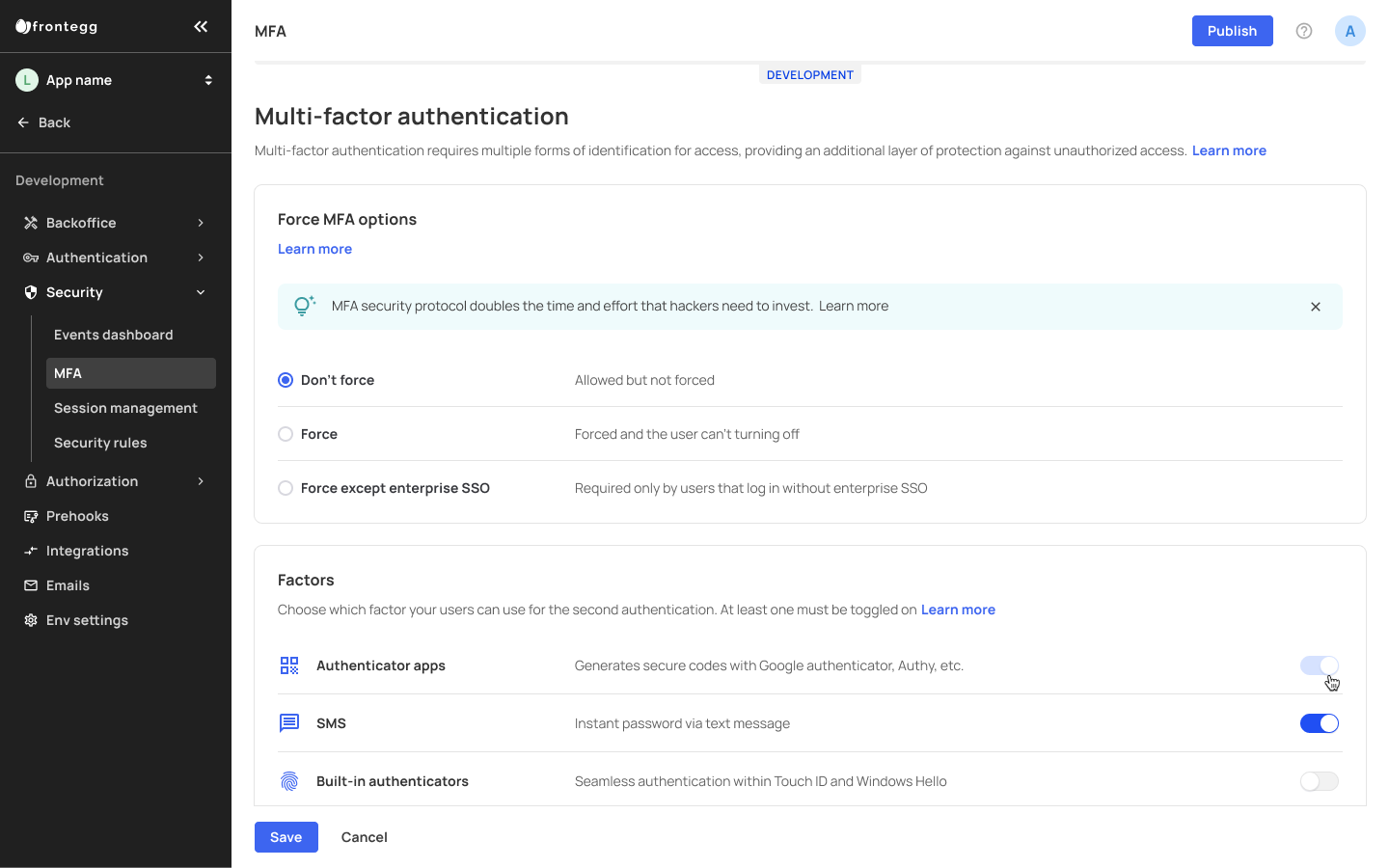
User Phone Setup
After enabling SMS Login in your builder, your users can head over to their Privacy & Security tab and configure their phone number there. Note that setting up SMS login is available only if you already have another MFA option configured. The user will receive an email notification to verify the login configuration. Learn more about Email Templates.
Once successfully configured, the next time a user tries to log in to your app, they will see the option to log in with their phone number (or, as in the case below, with their phone number or Email. Both options will be available if you enable the email verification option in the builder as well).
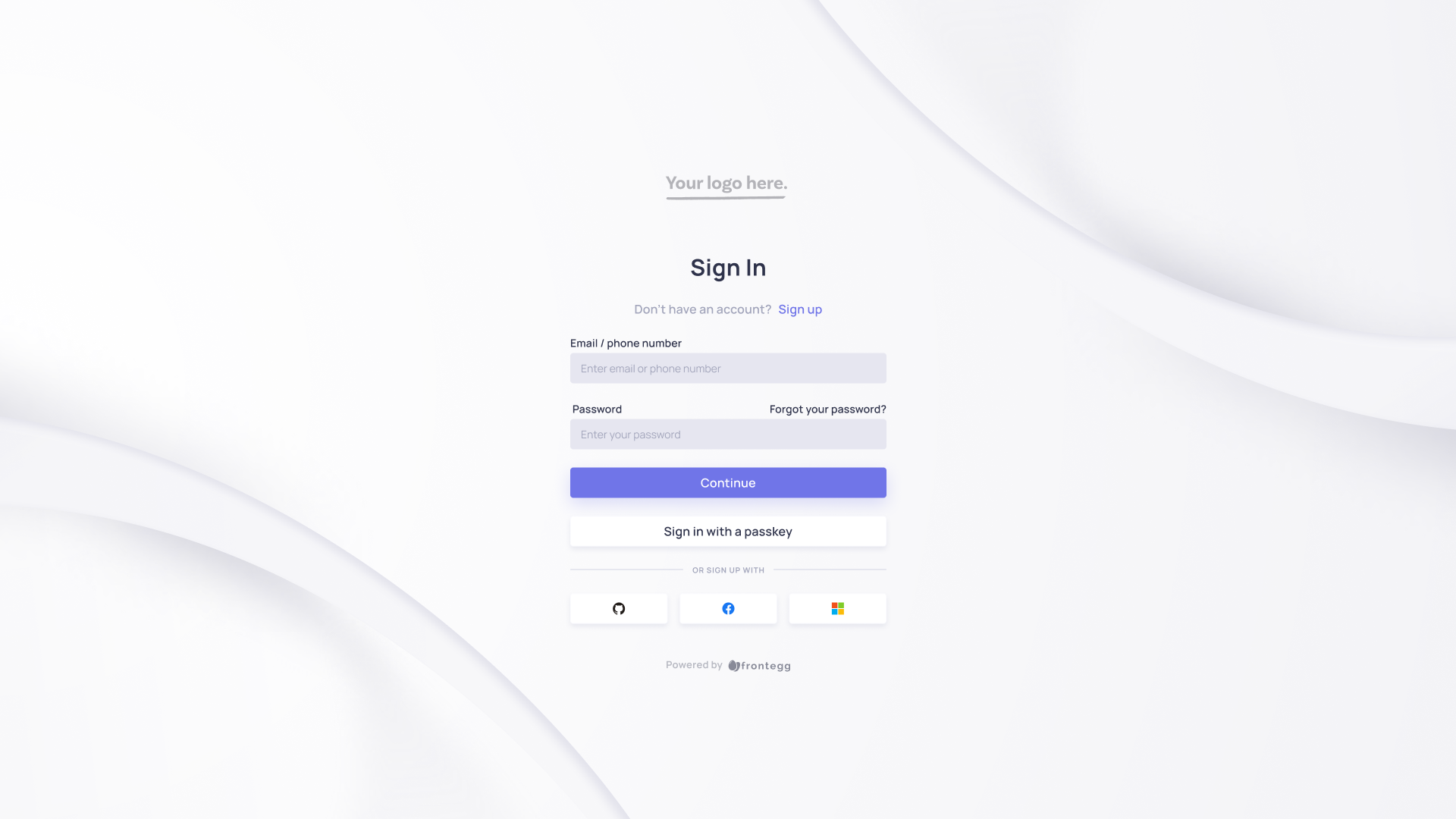
If the phone number is connected to the user and is successfully set up in the Privacy & Security section, the user will receive a one-time code via SMS. If the code is valid — the user can access the app. If the code is invalid, the user can either try again and receive another code or log in with a different authentication method.
SMS Configuration via API
You can perform several actions relating to SMS login via API. You can configure/update/remove a user's phone number, and choose whether to trigger an SMS verification sent to the user's mobile device.
To create an SMS login manually, you will need to use the https://api.frontegg.com/identity/resources/users/phone-numbers/v1 route and include aphoneNumber field in your request. Note that to send the user an SMS code for verification, you will need to include a verify field set to true. Use false if you don't want to send the verification code.
{
"phoneNumber": "+972508929922",
"verify": true
}
SMS Login API Collection:
Updated 3 months ago