Signals
With Frontegg's Signals, you get insights about your users' and tenants' activity directly in the portal's back office. Frontegg's Signals aggregate and calculate events such as users' number of logins and number of deleted users and thus give you insights about your tenant's engagement rate and their possible risk of abandonment. Signals can also be used to create custom Webhooks to send notifications of specific signals.
Signals Dashboard
Your Signals dashboard is located in the left menu of your Frontegg portal. The main dashboard showcases the various signals tracked in the system. You can filter your signals by account and date range.
Types of signals
Frontegg calculates various signals according to your user's tracked activity. We calculate your user's risk for abandonment according to how many logins they've performed in the past 7 or 30 days. We compare that number to the previous corresponding period to determine their risk for abandonment. (e.g., user logins in the last 30 days compared to user logins in the 30 days prior).
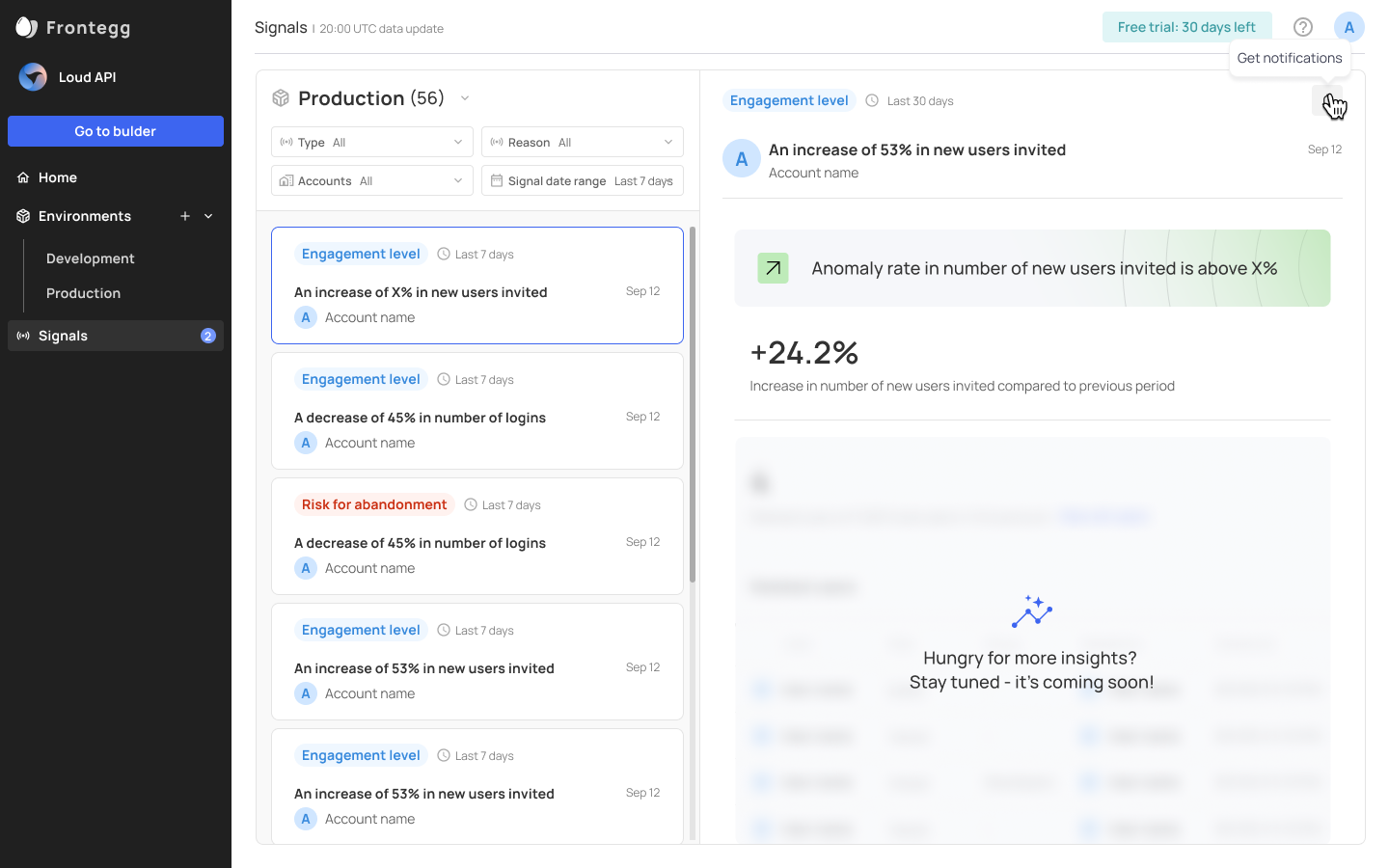
Signals chart
The signals shown in your dashboard are divided into different user actions within your app, which indicate trends/behaviors. Refer to the following chart to understand more about each signal. Refer to the Trigger Event Name to create a webhook for a specific Signal.
Risk for abandonment
| User behavior for the selected timeframe | Trigger event name |
|---|---|
| A decrease of above X% in the number of logins and refresh tokens, in the last 30 days (compared to the previous period) | Risk for abandonment |
| A decrease of above X% in the number of logins and refresh tokens, in the last 7 days (compared to the previous period) | Risk for abandonment |
| An increase of X% in deleted users, in the last 30 days (compared to the previous period) | Risk for abandonment |
| An increase of X% in deleted users, in the last 7 days (compared to the previous period) | Risk for abandonment |
Engagement level
| User behavior for the selected timeframe | Trigger event name |
|---|---|
| An increase of above X% in new users invited in the last 30 days (compared to the previous period) | Engagement level |
| An increase of above X% in new users invited in the last 7 days (compared to the previous period) | Engagement level |
| This account is one of the top accounts with the highest number of new users invited in the last 30 days | Engagement level |
Signals and your environment
Note that your Production environment will be the most indicative of your users’ activity and will be your default environment (if you enabled it for your account). You can still view signals for additional environments via the drop down menu.
Creating webhooks for signals
Each Signal tracked in your dashboard has a corresponding event name (refer to the Signals Chart). If you want to create a webhook for a Signal, go to Create new webhook connection and choose the Trigger event for that new webhook connection. You can also create a designated Slack integration via the Create new Slack connection and choose the relevant Trigger event. Note that additional 3rd party integrations will be coming soon.
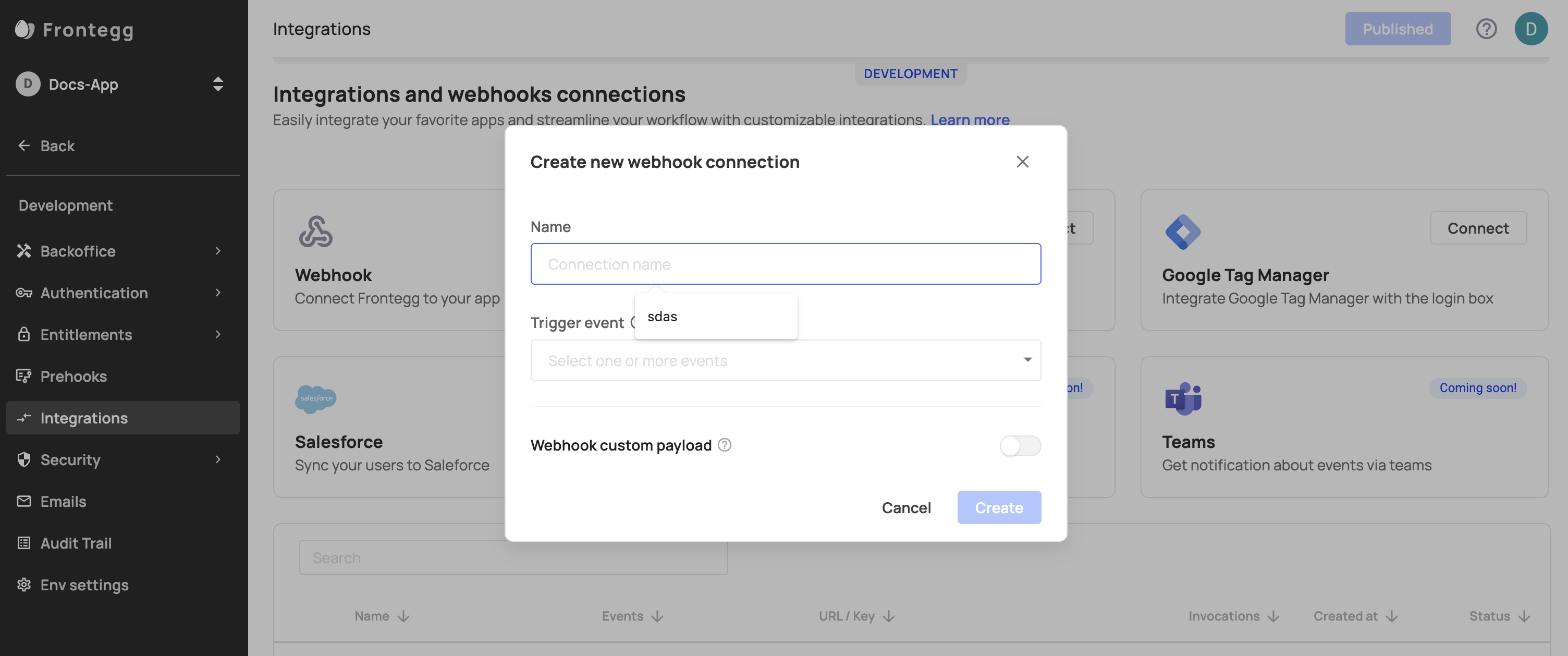
Creating webhooks
Learn more about creating webhooks here.
Updated 2 months ago