Backoffice and Your Environments
Note that Each capability is available in all the environments you are using (Development, Staging, QA, and Production). Each environment will reflect it’s own accounts and users, so the accounts and users in Development, Stating, and QA environments are probably testing accounts/users, while those in Production will be your customers, as well as possibly testing accounts/users.
You can filter your testing users by filtering your domain in the Excluded domains filter located in the users section.
Logged Events
Logs in your Frontegg portal allow you to view and analyze activity performed within your app and on additional third-party apps you are integrated with. You can use this feature for troubleshooting and debugging, and to monitor your users' activity. Logs will start to appear after completing your basic Frontegg integration and will include logs for events that are mentioned in the Logged Events list.
Viewing Your Logs
To access your logs, go to the portal and choose Environment → Backoffice → Monitoring → Logs. Logs are viewable for Admin ,Backoffice Editor , andViewer roles only.
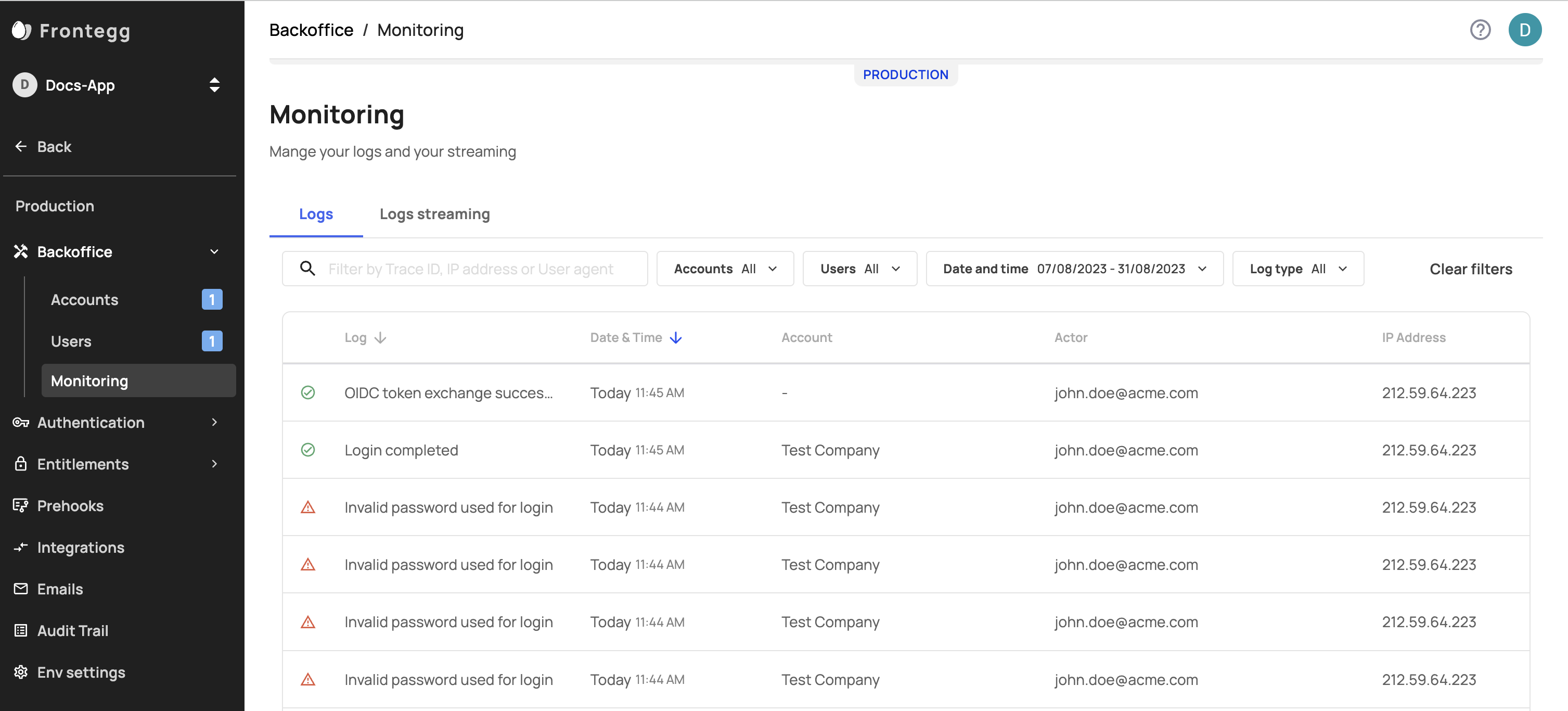
In the Log tab, you will find a list of the latest events performed on your platform. Click on the relevant event to open a detailed view of the log and associated data.
Filtering Logs
To filter your log's data, simply use the filter and select specific criteria, such as date range, account, actor (who performed the action), and event type.
Data retention
Note that your logs are retained for 7 days before deletion. If you require longer retention times, please contact us.
Log Streaming
Third-party log streaming
Learn more about the specifics of each integration, here
Note that log streaming is available only in your production environment.
You can stream your logs to 3rd party services e.g., Datadog and Amazon EventBridge. Log streaming is available via your Monitoring dashboard located under Production → Backoffice → Monitoring.
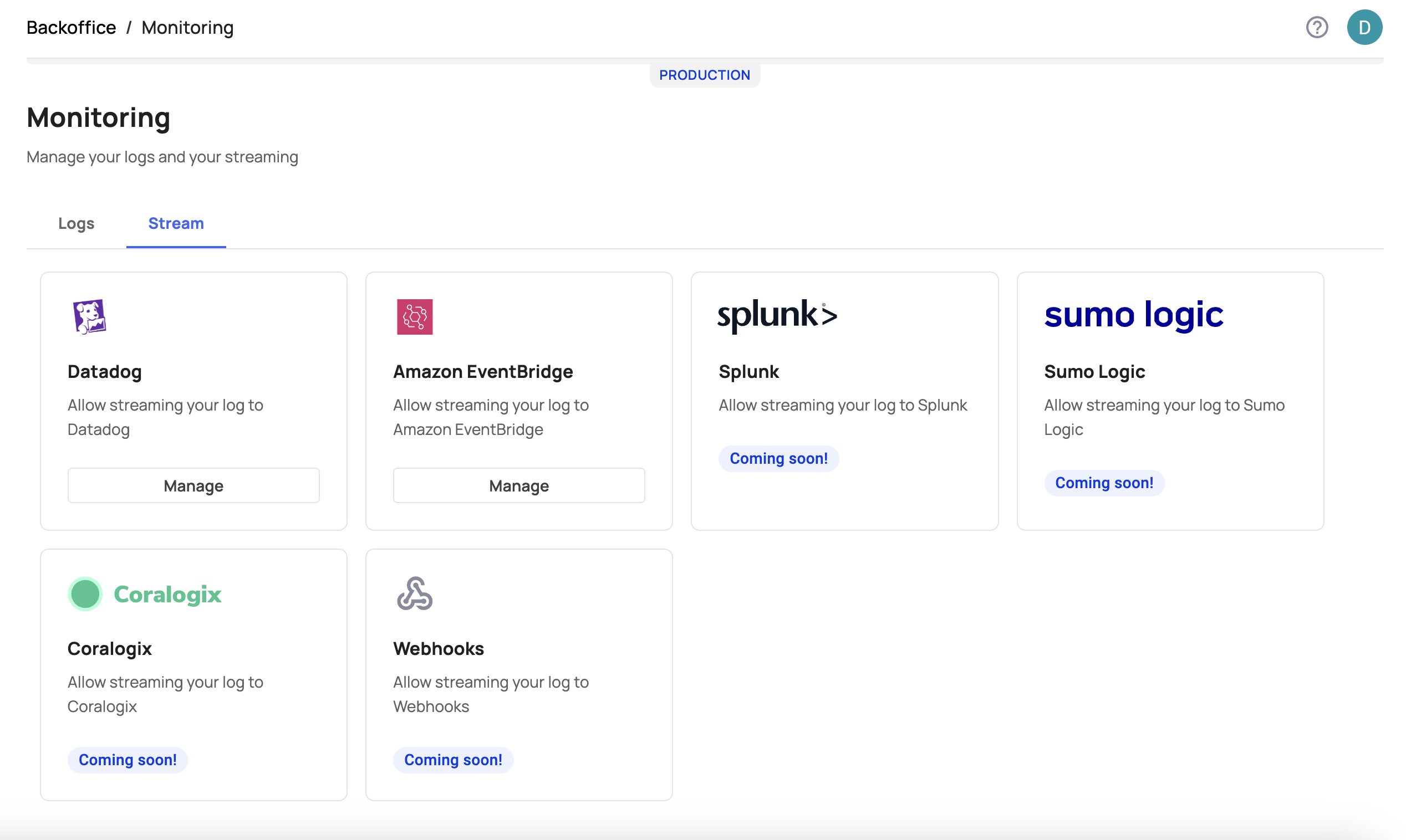
Log streaming to 3rd party services
Here, you can link/disconnect and manage your third-party tools e.g., Datadog, and Amazon EventBridge .
Good to Know
Your logs are searchable and filterable by different criteria such as date and event type. Logs can also be streamed in real-time to third-party tools e.g., Datadog, Amazon EventBridge to monitor the Frontegg platform with your existing tools and workflows.
Connect/Manage Log Streaming
To connect or manage your log-streaming:
- Click the Connect/Manage button for the relevant third-party tool.
- Fill the required fields for each integration.
- Click Save.
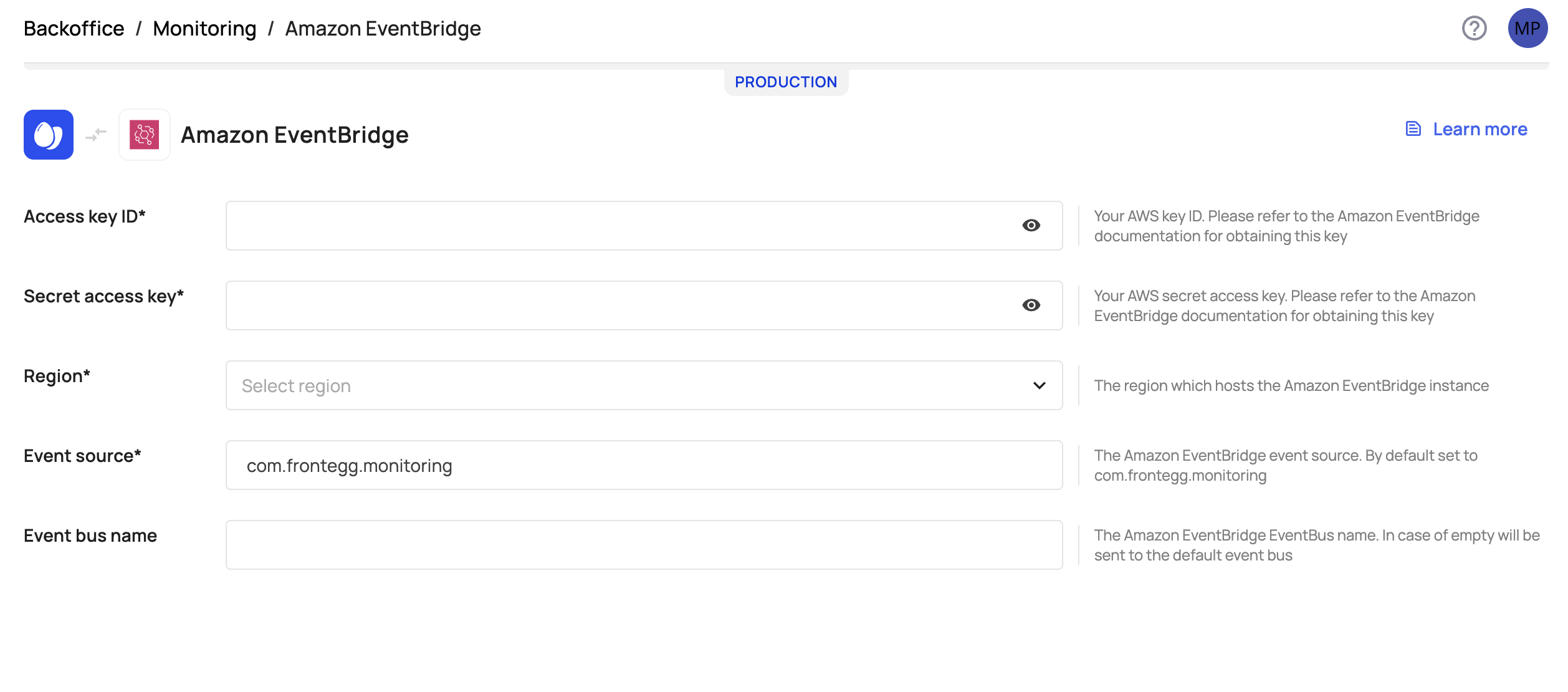
Adding Connectivity with Amazon EventBridge
Disconnect log streaming
To disconnect log-streaming from 3rd party tools:
- Click the Manage button on the relevant third-party tool.
- Click Disconnect and approve. You can always re-connect in case you want to.
Updated about 1 month ago