Machine-to-Machine tokens
Learn more about the types of machine-to-machine tokens Frontegg supports
Frontegg Machine-to-machine tokens are used for authentication and authorization to grant users access to specific resources in your app to which the user will be granted access.
M2M (also referred to as Access tokens) are commonly used in OAuth authentication flows, where a user grants permission to a third-party application to access their resources without sharing their credentials. These tokens are relatively more flexible and less sensitive than session tokens so they can be valid for longer time periods. Access tokens act as bearer tokens, providing the necessary credentials to access protected resources.
Passing Token Bearers
IMPORTANT- When using an Access tokens token type you need to pass the token bearer in the X-API-KEY header. When using a Client Credentials token type, you need to pass the token bearer in the Authorization header.
Enabling Token Generation for Users
Frontegg supports two types of Machine-to-Machine (M2M) Tokens: Access and Client Credentials token types.
Client credentials are used for Passwordless authentication methods where the user receives a magic code/link. These tokens are time-sensitive.
Access tokens are more flexible in the sense that they don't have to be time-limited (although you can set time-limitation for them; see next section).
To enable users to generate M2M tokens, go to your [Frontegg Portal > Authentication > M2M authentication] and choose the type of tokens users will be able to generate, like so:
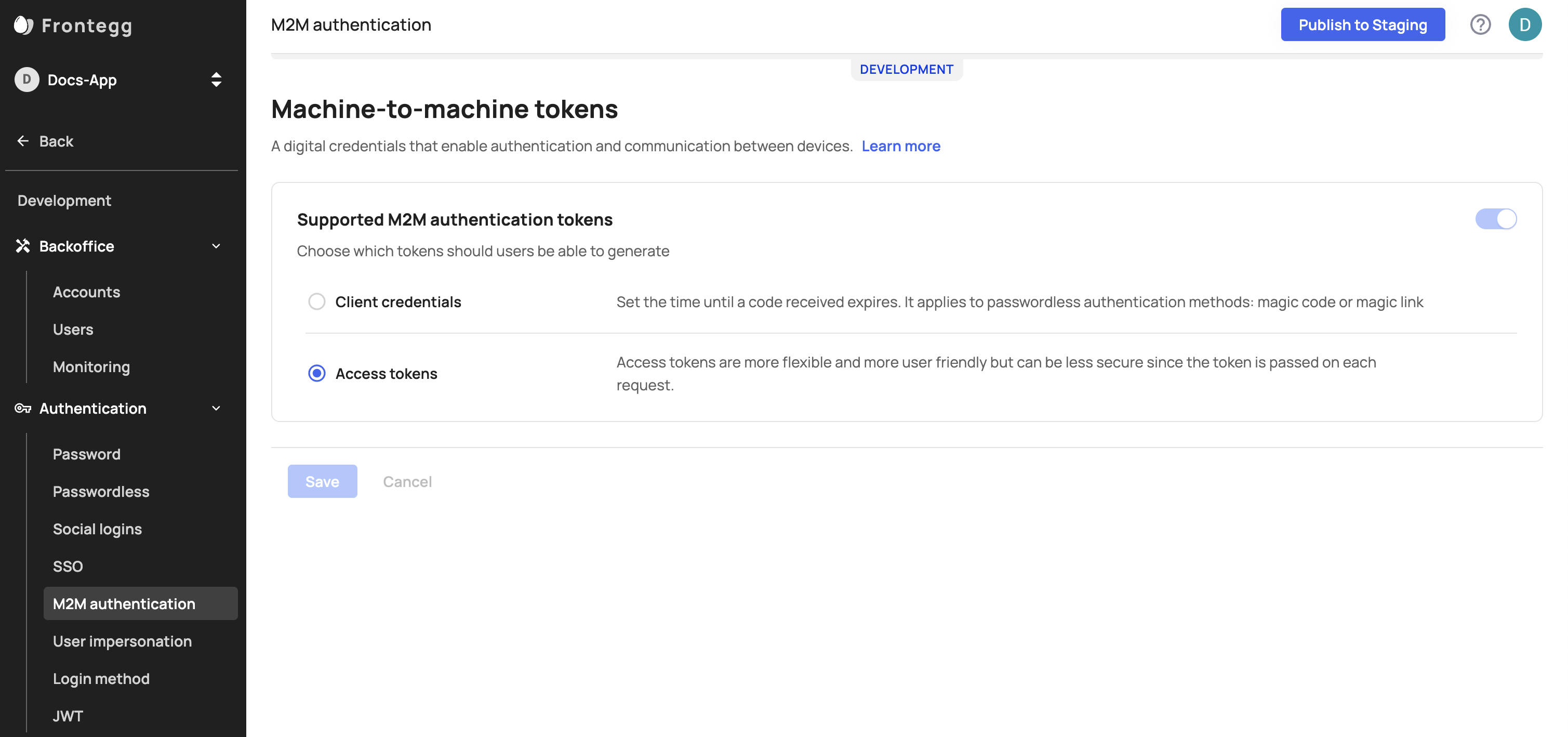
Setting Expiration for M2M Tokens
Prerequisites
This feature is supported in the following versions:
React - 6.0.9
Angular - 6.9.0
Vue - 3.0.9
Next - 8.0.7
To set time limitation for M2M tokens, go to your [Admin Portal > Workspace > API Tokens or Personal Tokens] and select a Client Credentials or an Access Token type (note that users have only one of the options available - the type of token you set for them in the previous section). When generating one of these token types, you will be able to choose an expiration for the token: Never, After 1 day,After 7 days, After 30 days, After 90 days, After 365 days. After generating the token and specifying the expiration timeframe, you will see the Expires in column specifying the time left before the token expires. Setting an expiration for M2M tokens is Optional. Note that to have the API Token section visible in the portal, you must toggle on the API Token box for your users in the Admin Portal.
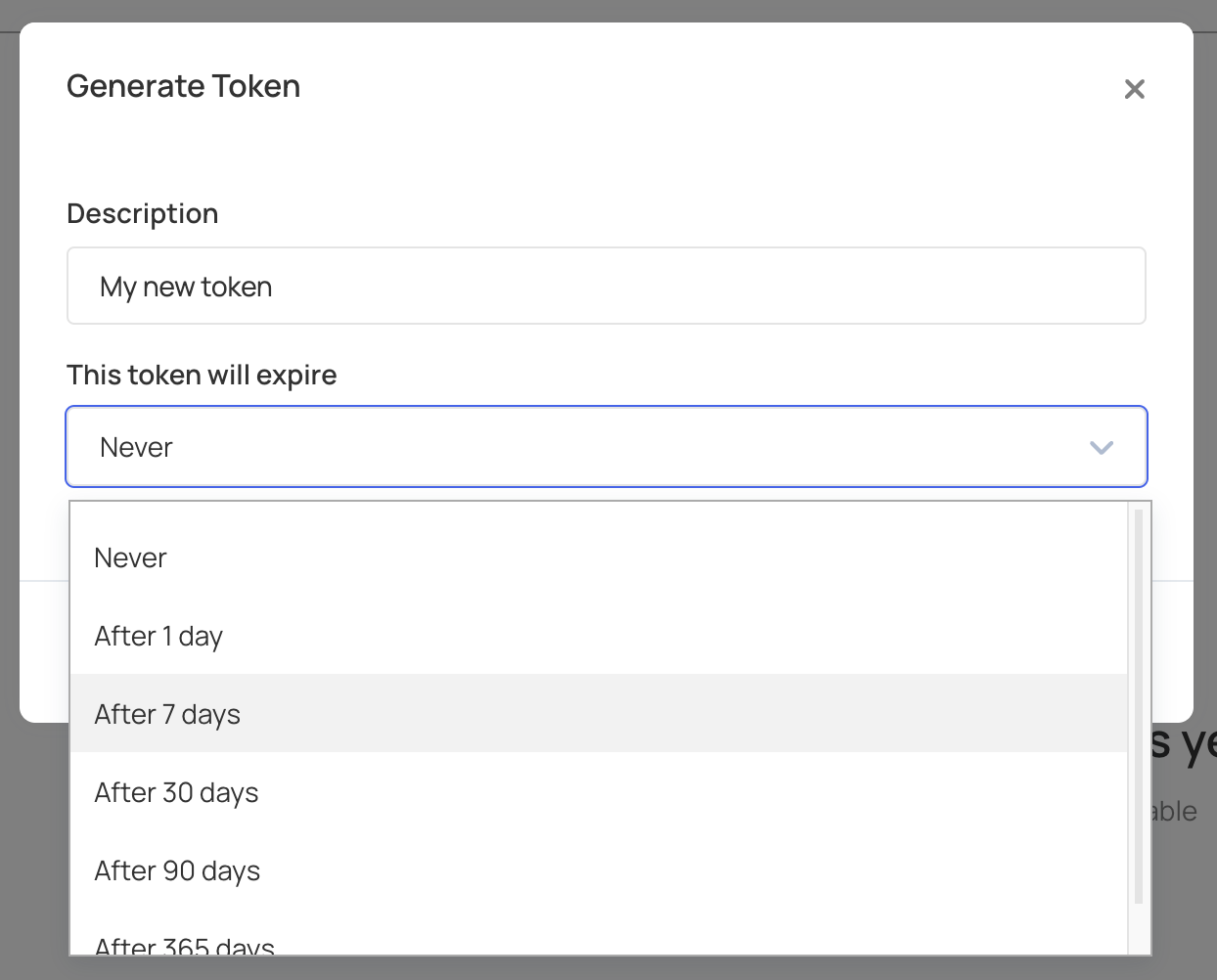
Setting Expiration
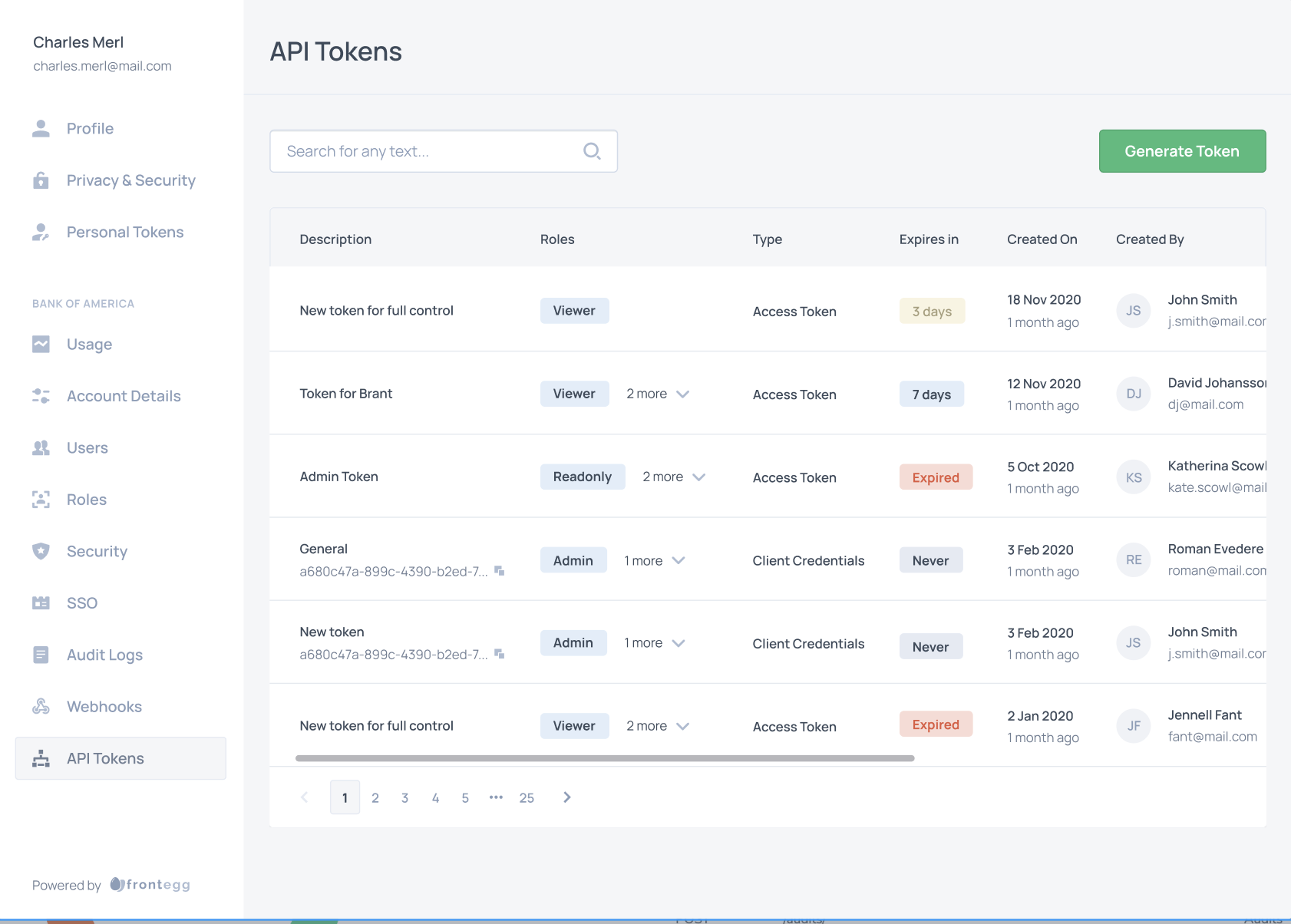
API Token Dashboard
Updated 27 days ago