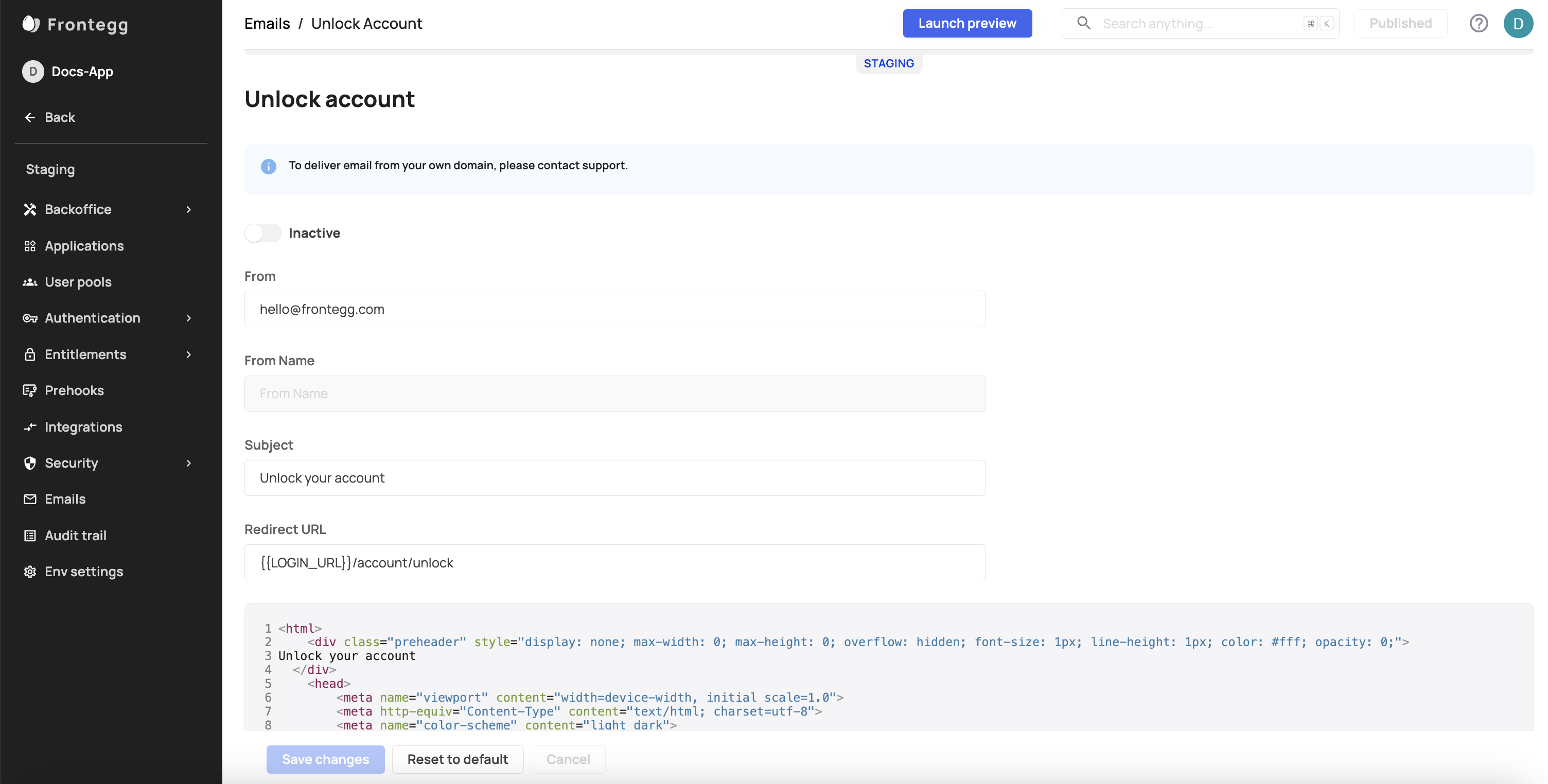Suspicious IPs
The risk of login attempts from suspicious IP addresses represents a significant security concern for any app. These attempts often indicate malicious intent, such as unauthorized access attempts or brute force attacks, where attackers try to gain entry by repeatedly guessing usernames and passwords. Such activities can potentially lead to data breaches, unauthorized access to user accounts, and the compromise of sensitive information. To mitigate this risk, robust security measures such as IP blocking, multi-factor authentication, and monitoring for unusual login patterns are essential. Vigilance and proactive security measures are crucial in safeguarding user data and maintaining the overall integrity of the app.
Prerequisites
There are no prerequisites for detecting suspicious IPs.
Configure Suspicious IPs
In the Frontegg Portal
You can choose from the following actions when a suspicious IP is detected
- Allow - Let the user continue to the app
- Challenge - Challenge the user with MFA. If they pass, let them continue to the app.
- Block - Block their login
- Lock - Lock the user
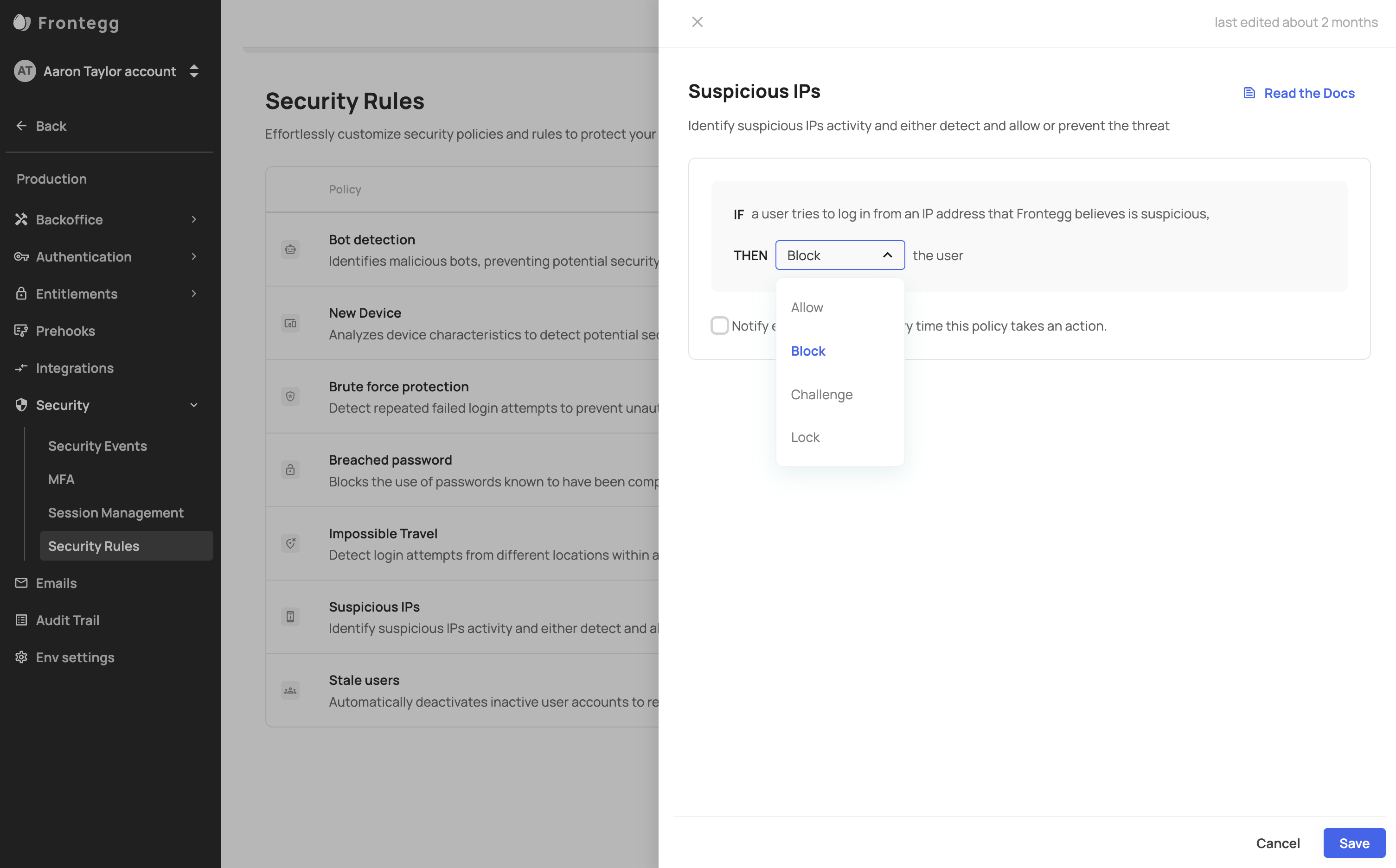
How the end user experiences suspicious IPs on login
- Allow - The user is allowed to continue to the app
- Challenge - The user will get an MFA challenge. If they pass, they continue to the app. If they fail, their login gets blocked.
- Block - The user will get a failed login message
- Lock - The user will have their account is locked
Unlock account email
When users are locked from account access due to suspicious IP activity, you can allow them to unlock their account via email by checking the 'send unlock account email' option.
Version prerequisites
To enables this feature, ensure you are using the following versions:
react v7.0.1
next v9.0.1
angular v7.1.0
vue v4.0.1
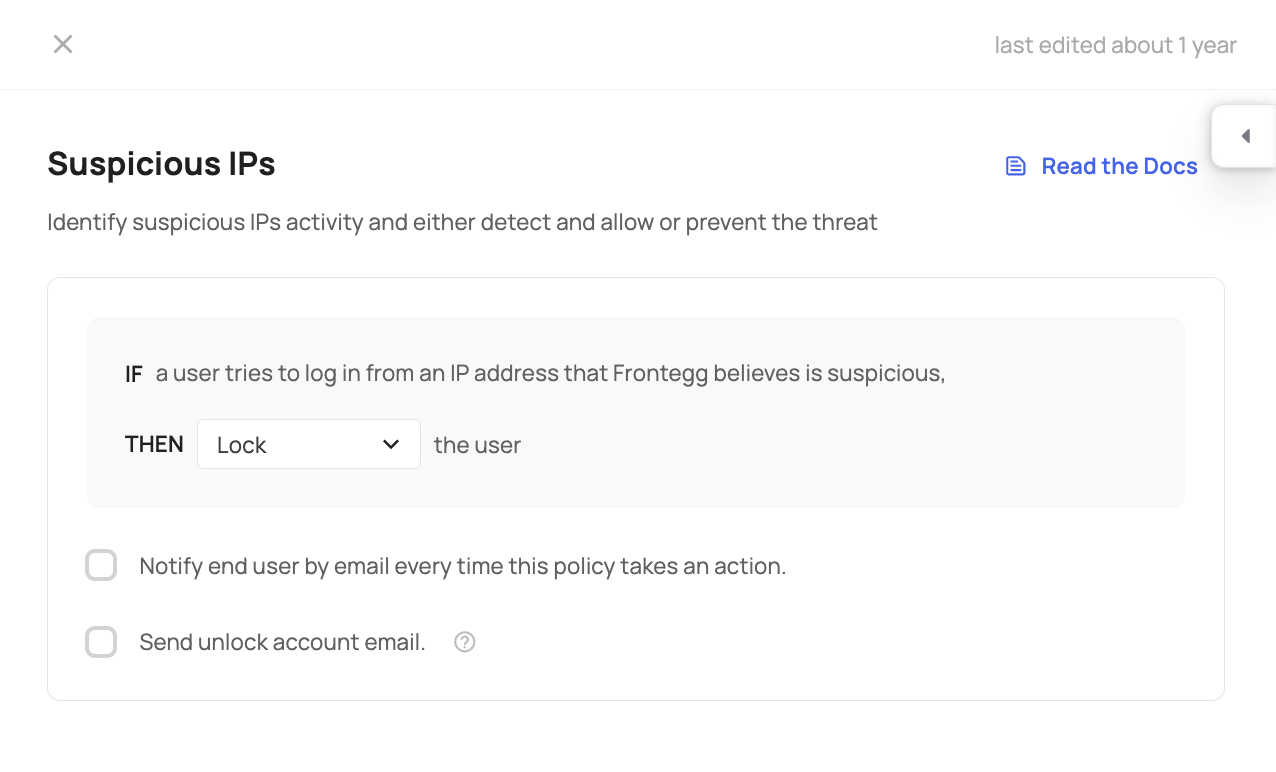
If you check the 'Send unlock account email' option, your users will receive an email allowing them to retrieve access to their accounts.
'Unlock account' and 'Unlock account success' email templates
Once you enable the 'Send unlock account email' toggle in your configuration, you must ensure that the 'Unlock account' email template is also enabled. Go to the [Environment_name] > Emails tab to do so. Additionaly, you can enable the 'Unlock account success' email to notify your users that their account has been unlocked successfuly.
Analyzing Suspicious IPs in your App
Security Events
If you’re curious how many times suspicious IP login events happen in your app, you can see them over time, along with where they happened in Security Events.
Logs
Coming soon!
Updated 3 months ago