Custom webhooks allows you to create a direct integration with Third-Party tools by adjusting the webhook messaging payload according to their requirements.
Creating a new custom webhook connection
- In your Frontegg Portal, go to Environments [NAME OF ENVIRONMENT] ➜ Integrations.
- Click the Connect button next to Webhook, and then the Create connection button.
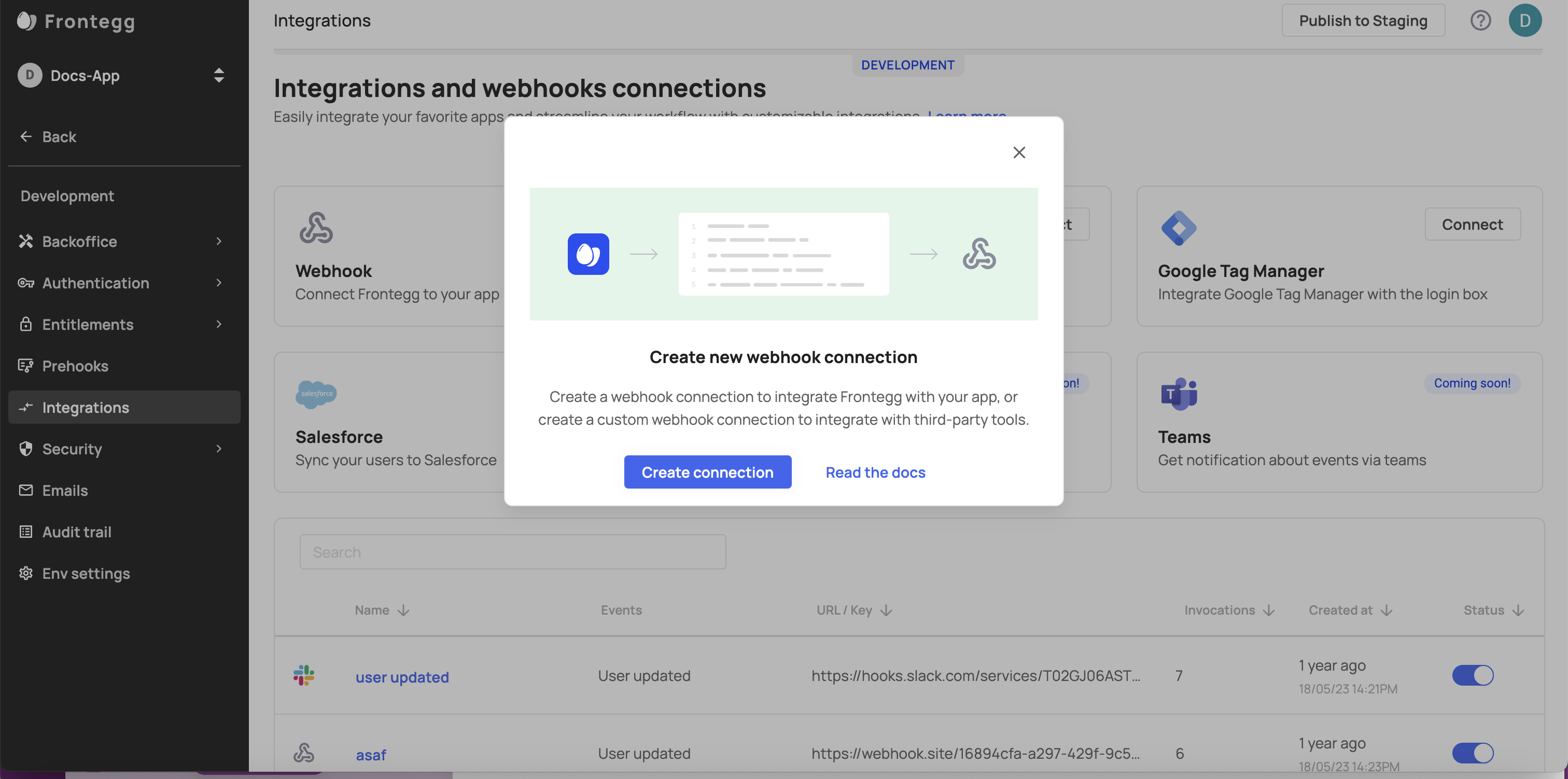
Fill the webhook details — the display Name and the Trigger event from the dropdown menu.
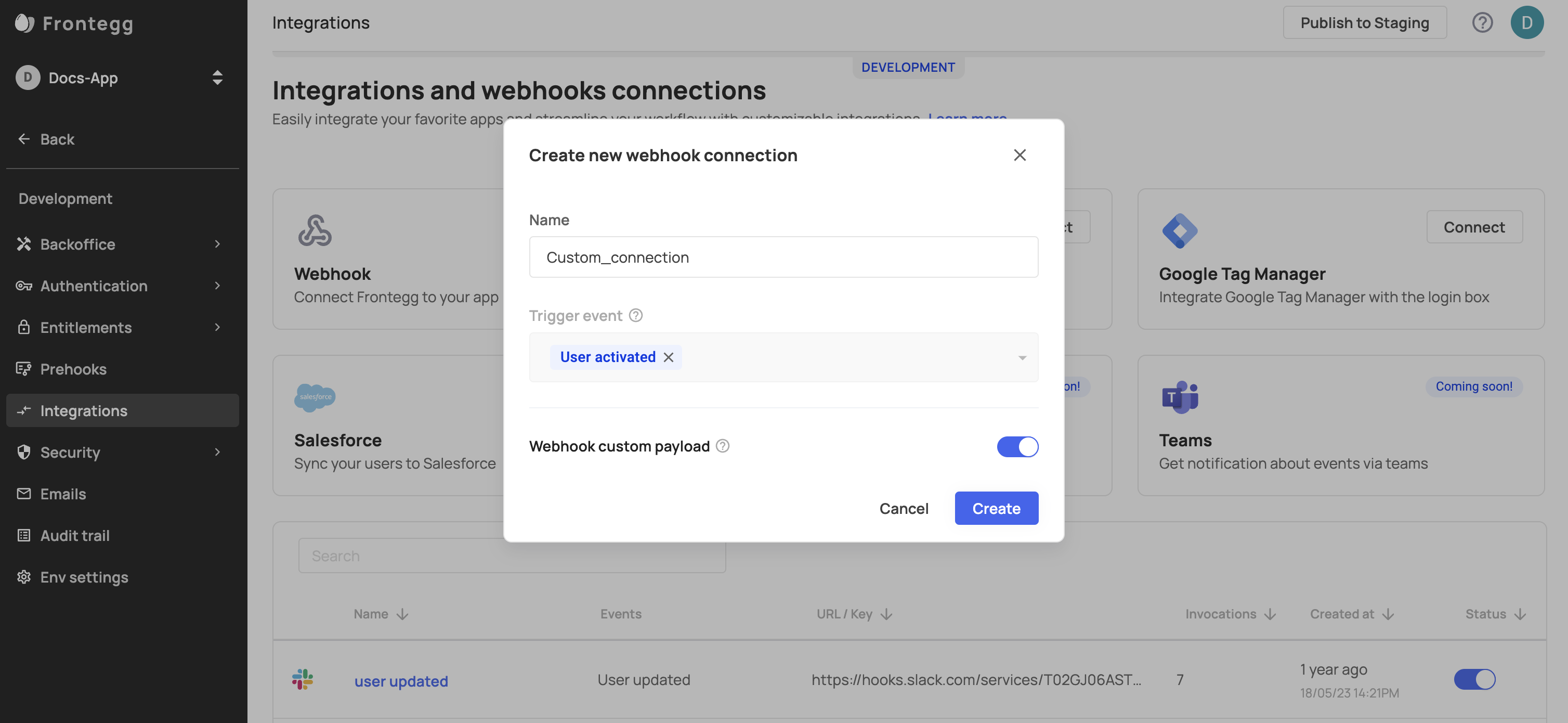
Customizing the payload data
If you choose to toggle-on the Webhook custom payload, you will receive an empty payload data that can be customizable according to your needs:
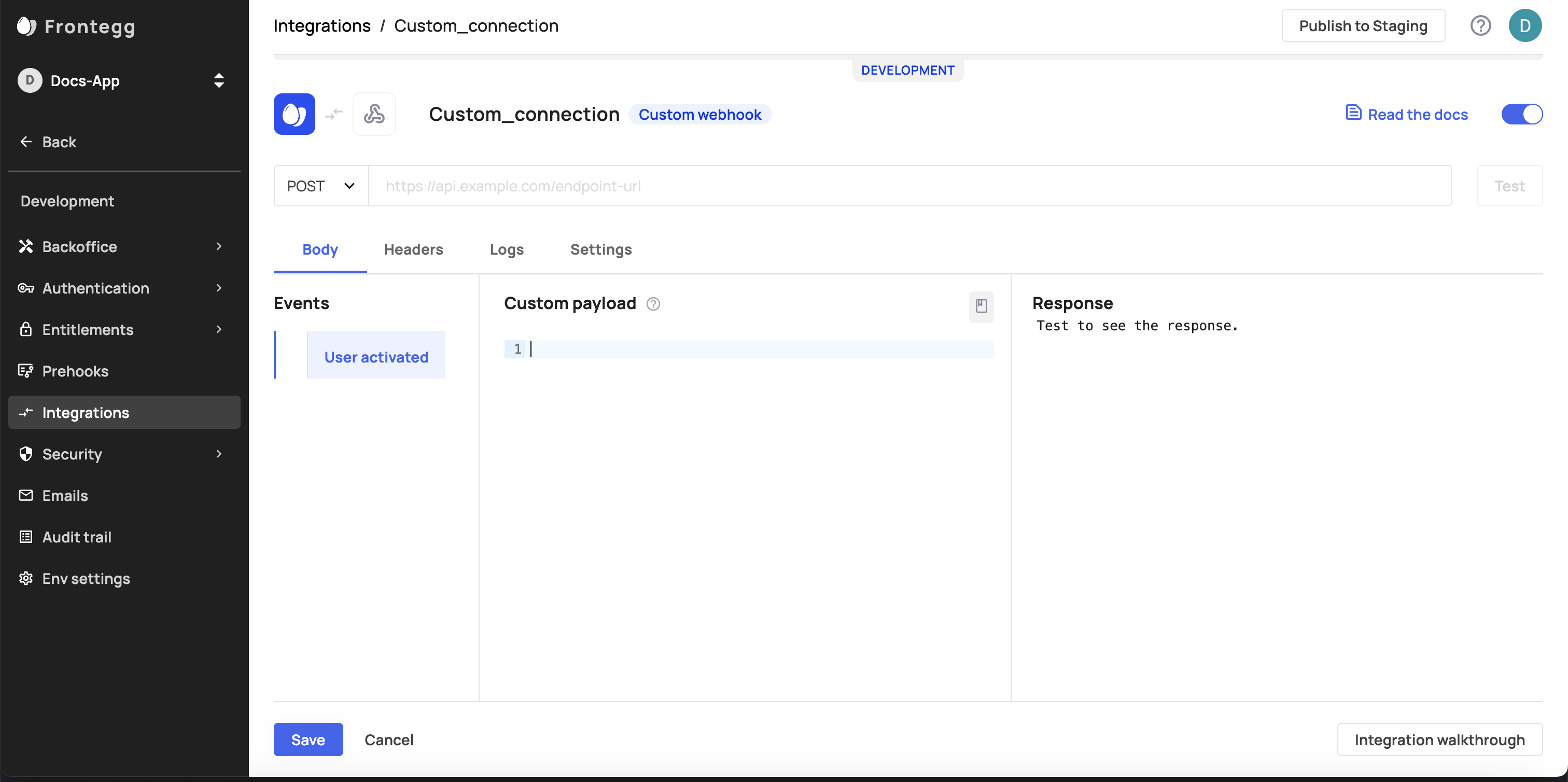
Note that for webhooks with a custom payload, the trigger event cannot be changed after creation.
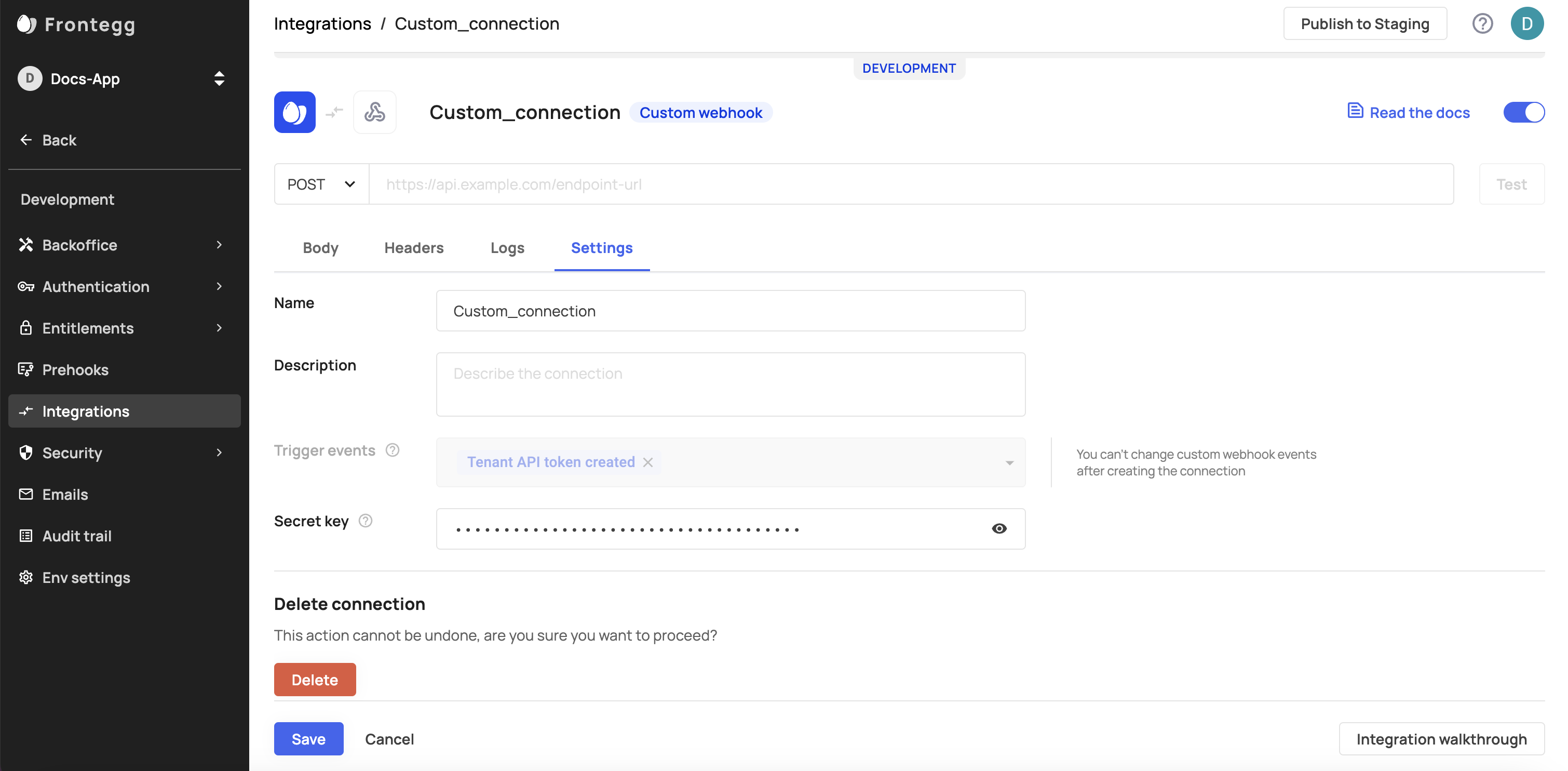
Testing your webhooks
When testing your application, Frontegg will send the request without headers to avoid abuse, so to avoid errors, we recommend to configure the webhook and trigger it live to ensure it is working properly.
Configuring Headers
If you need to configure special headers for the API you are using, you can do so via the Headers tab.
Webhook Logs
You can view a breakdown of your logs under the Logs tab within each webhook.
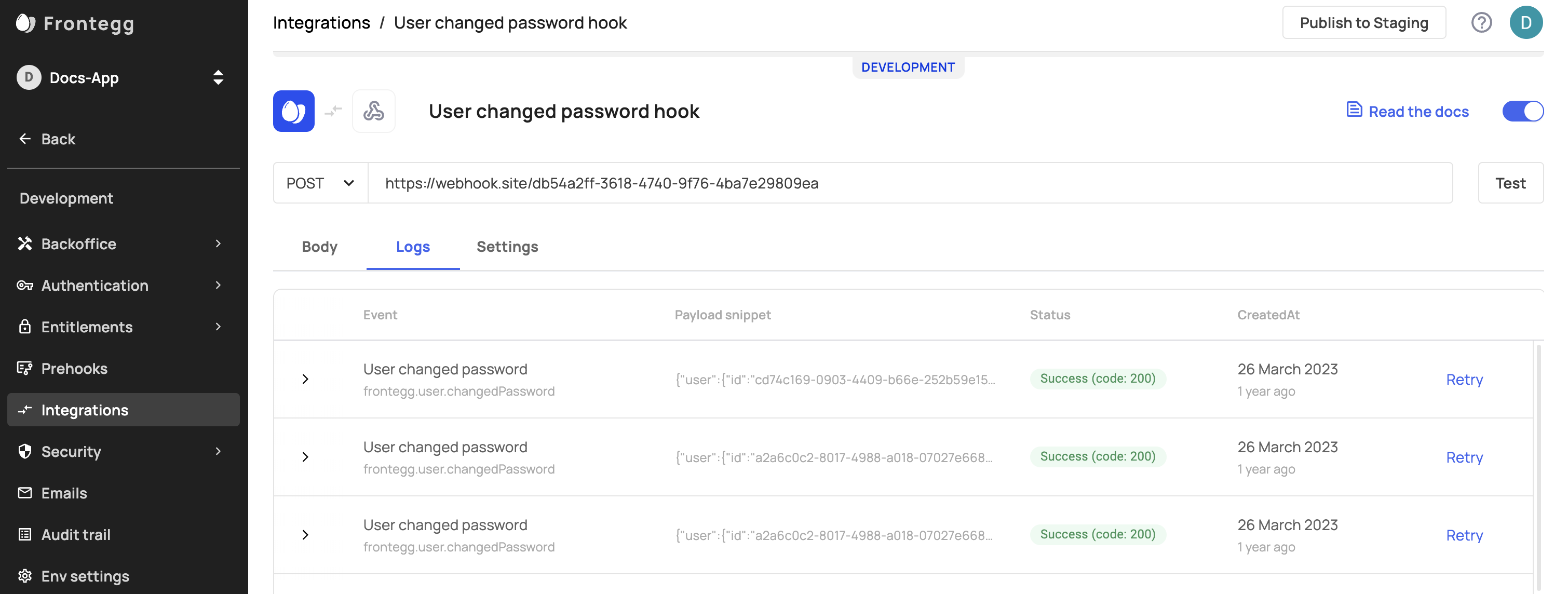
Updated 2 months ago