Account management
Your Backoffice ➜ Accounts page serves as an essential tool for gaining a comprehensive overview and managing your accounts and their users effectively. It simplifies the process of understanding user engagement and changes in your app, ensuring a broad understanding of your accounts' workflows. This section is designed to facilitate seamless management of customer interactions and activities within your application.
Backoffice and Your Environments
Note that backoffice settings are available in all of your available environments. Each environment, however, will reflect its own accounts and users, as well as specific settings.
Manage your customer's accounts in one place
To access your Accounts section, go to your Frontegg portal -> Backoffice -> Accounts.
Your Accounts dashboard allows you to manage all your accounts in one place and better understand their data and engagement rate. This area of your backoffice lists your accounts' assigned applications, number of users, date of creation, and more. KPIs and metrics such as the number of new and active accounts, average number of users, and company domains are also available.
User Visits
The Last Visit column indicates the last time a user logged into the account.
The Visits column indicates the total visits since the account was created. If a user visits multiple times on the same day, it is counted as only one visit. This value updates daily.
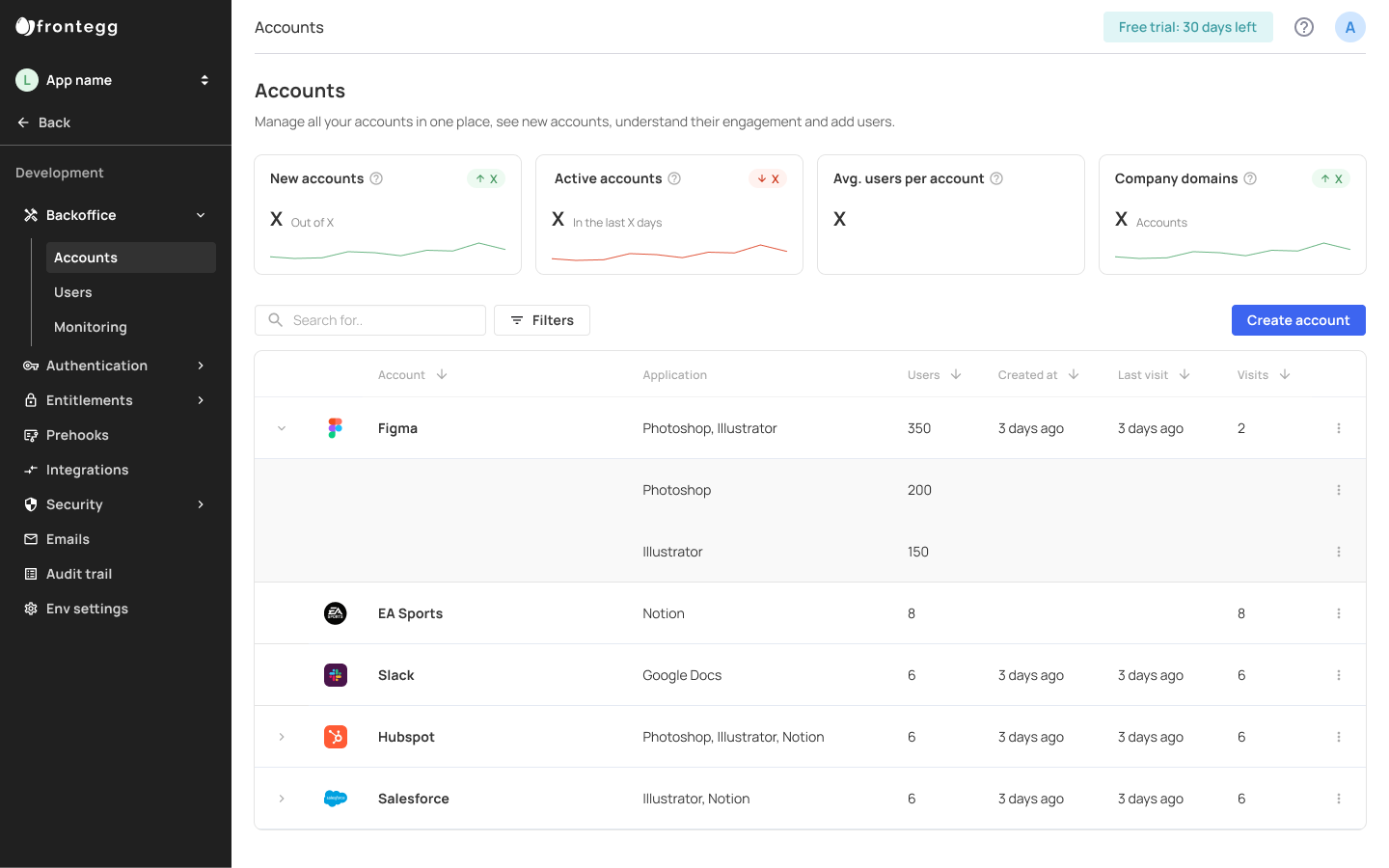
Adding a new account
To add a new account, simply press the Create account button. Fill in the desired account Name and Domain, and press Create.
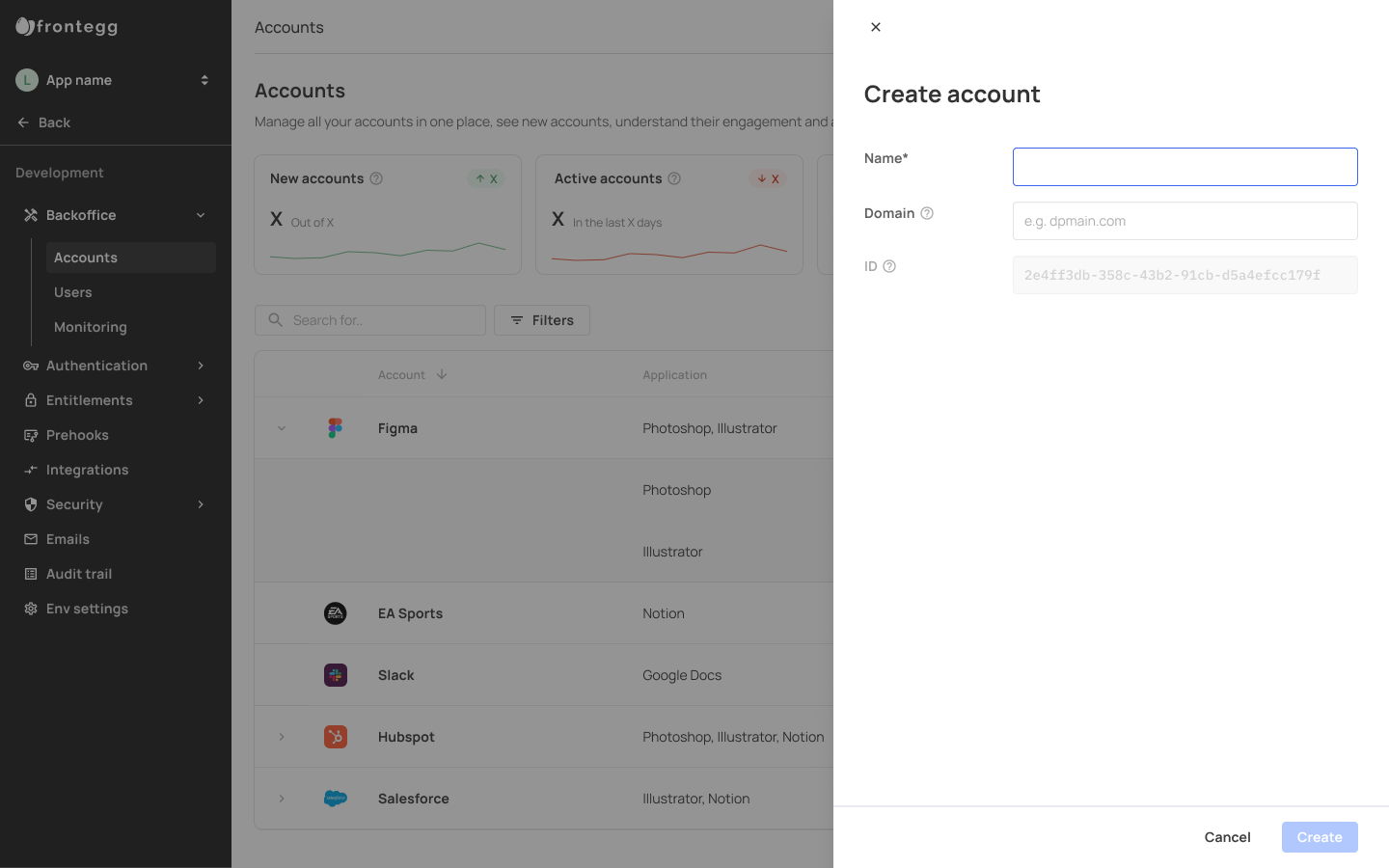
Single Account Management
You can manage each account by going to your Environment-> Backoffice -> Accounts and clicking the account name you want to manage.
This action will open a single account view of your selected account, allowing you to view and manage various aspects of that account in a single, unified view. Each tab in the single account view allows you to control the settings of various configurations for that specific account. You can control which applications or plans are assigned to that account, as well as general settings such as associated domain, type, and parent account, the account's security policy, and more.
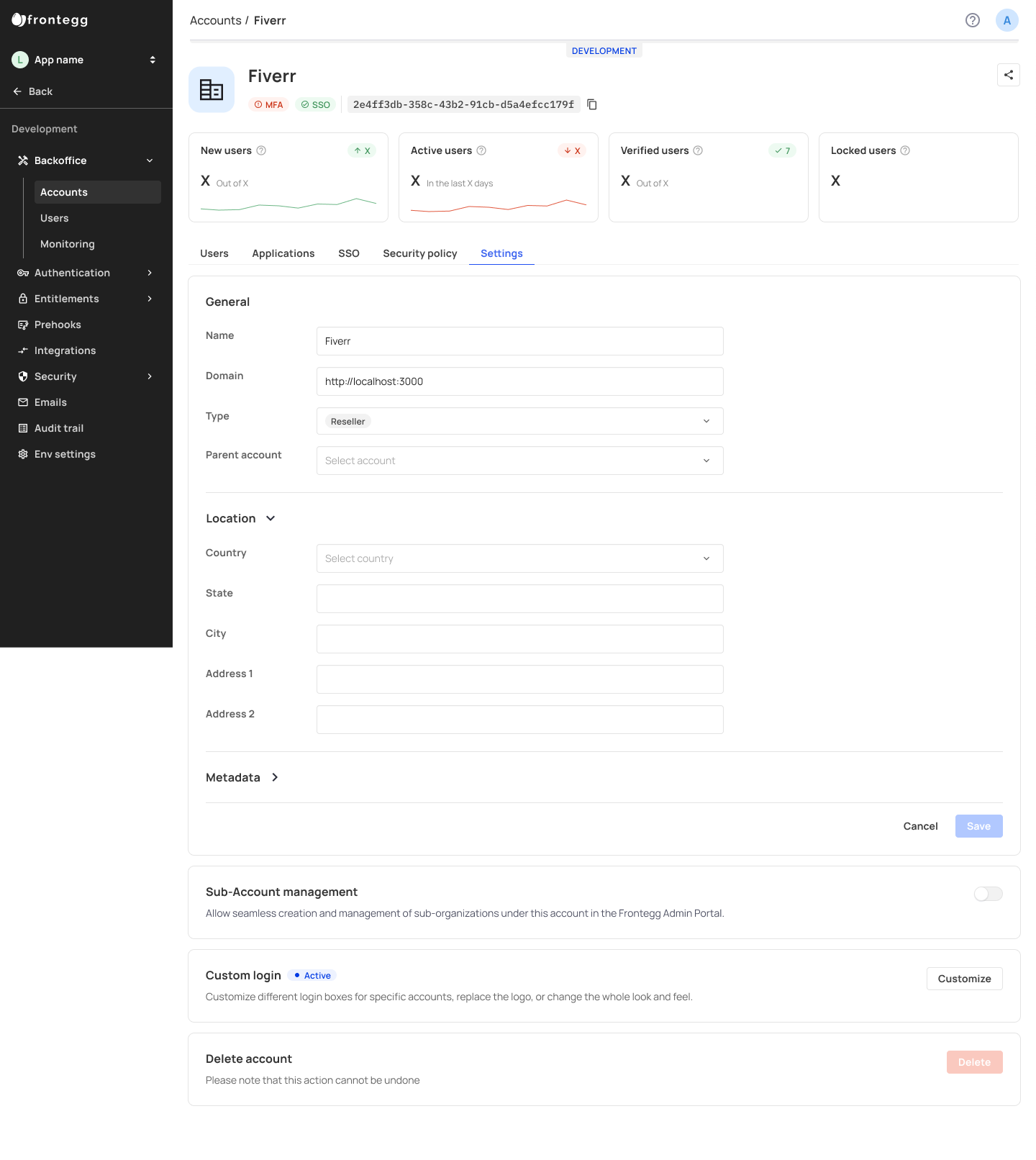
Here you can:
- Edit account details
- Add user to the account
- Security policy
- SSO configurations
- Edit metadata
- Copy account ID
- Delete account
Updated 2 months ago