Custom Domains
Add custom domains
Adding Custom Domains
To avoid frustrating cookie issues and to enhance your branding, we encourage you to use a custom domain.
By default, you have a Frontegg Domain, which ends with .frontegg.com. By using this Frontegg Domain, however, you may encounter unwanted cookie issues and use a domain that is inconsistent with your brand.
Why Use a Custom Domain?
Avoid Cookie Issues
Some browsers block third-party cookies by default. Providing a custom domain as your application UI domain will give you the ability to support these browsers.
Enhance Your Brand
Instead of seeing .frontegg.com in your domain, you might prefer to have your customers see your custom domain. For instance, when your customers use your application to login, your application might direct them to the following URL:
https://your-application.frontegg.com/oauth/account/login
Rather than see a domain with .frontegg.com in it, you might prefer that your customer see your domain instead.
Read below to learn how to configure a custom domain.
Configuring Custom Domains
To configure custom domains, your Frontegg portal, go to Environments ➜ [NAME OF ENVIRONMENT] ➜ Env Settings ➜ Domains.
Domain Limitation
Note that you can configure one custom domain per environment, and up to 2 domains in total. If you need to configure additional custom domains, contact us.
To configure a new custom domain, press Configure, and in the popup dialog box, insert your desired domain name to generate the CNAME record you need for your DNS configuration.
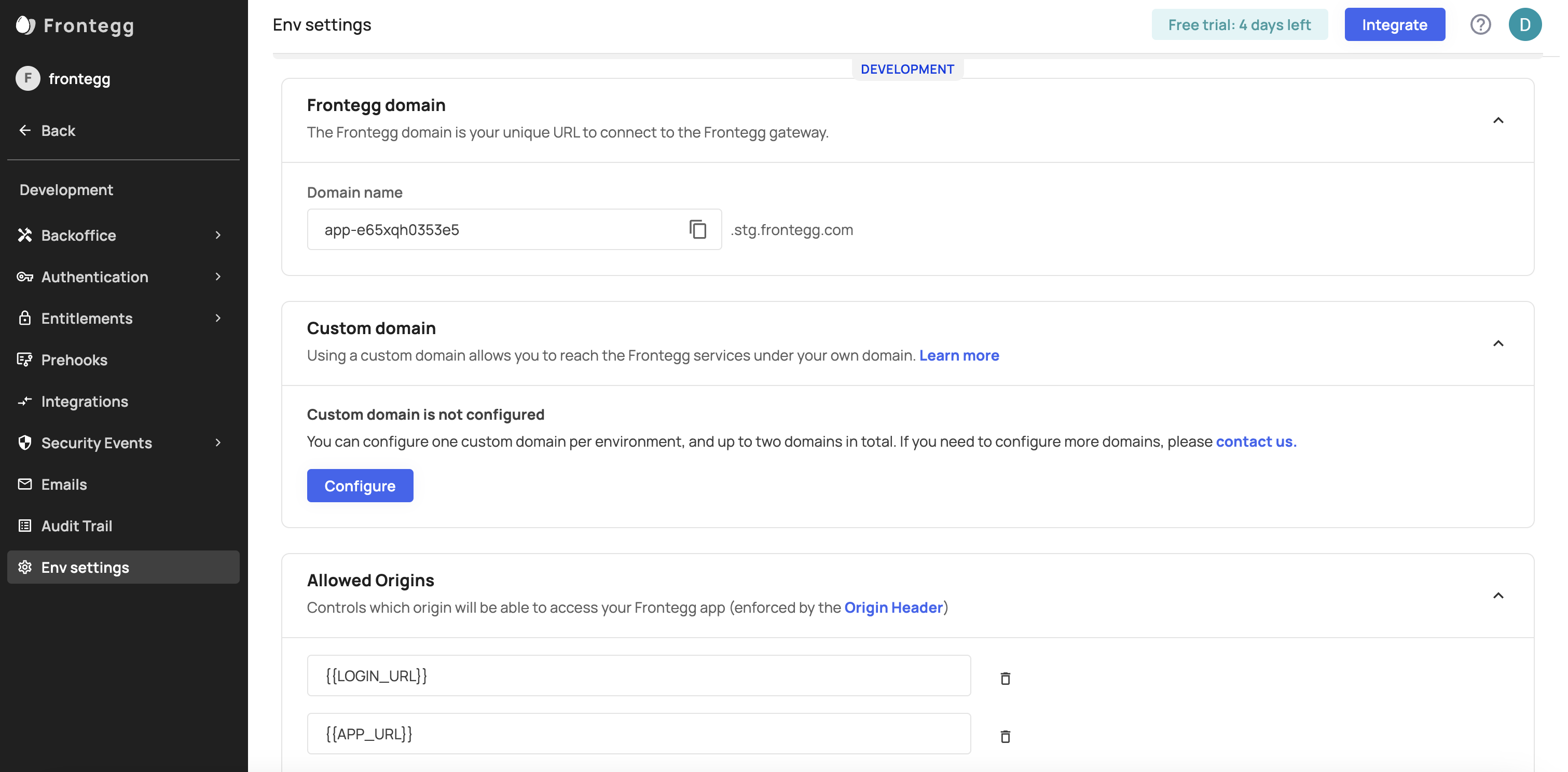
Configuring a new custom domain
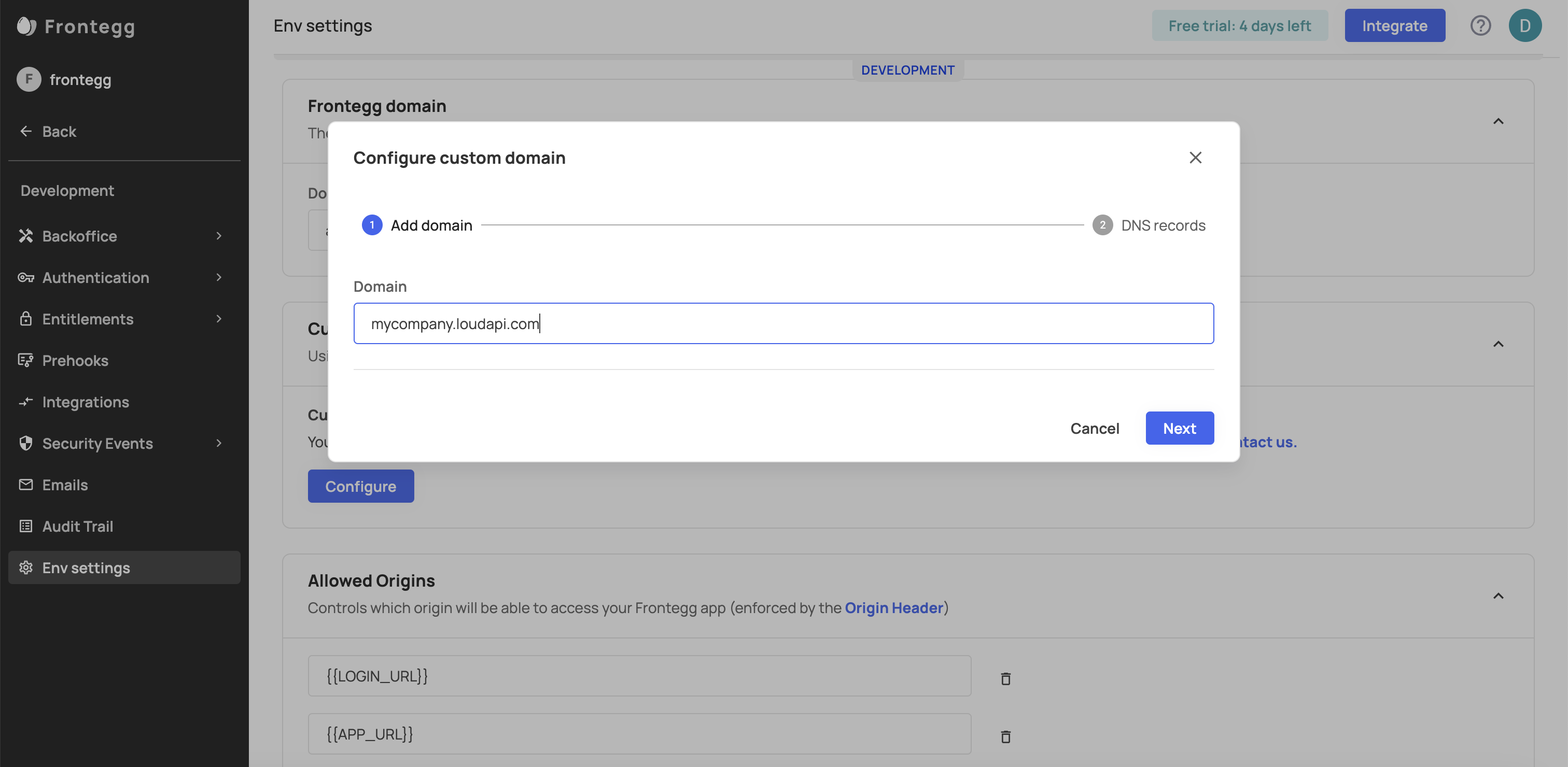
Add your desired domain
Use Subdomain as Custom Domain
A common practice is to use a subdomains as the custom domain because if your app is hosted on app.sample.com and you have an existing A Record for that domain, you cannot use app.sample.com as a custom domain on Frontegg. Instead, use a subdomain as the custom domain, like auth.sample.com.
After adding the CNAME to your DNS configuration, click the Verify button. If Frontegg is able to verify the CNAME record, you will see a success message. After a successful setup, you should also see your custom domain listed on the Administration Page's Domain tab with a verified tag.
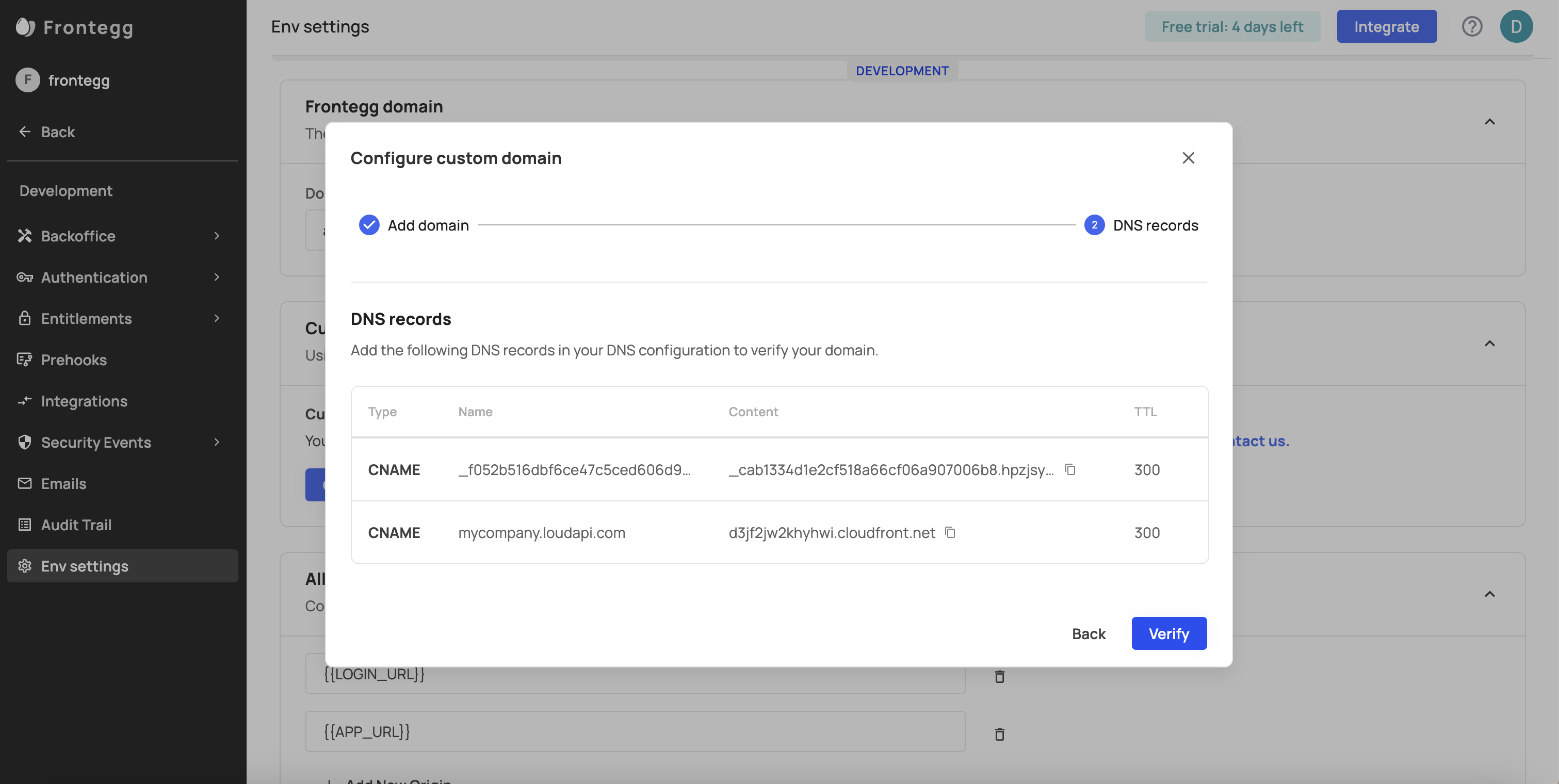
Verify your custom domain
Custom Domains and Environments
Note that managing custom domains is performed for each environment separately.
SSL Certificate
Frontegg generates an SSL certificate for your custom domain.
Custom Domain in Frontend SDK
Note that when using a custom domain on Frontegg, That domain should also be passed in the baseUrl in the contextOptions of your Frontegg integrations package.
Possible Errors
In the setup, you may encounter an error if Frontegg is unable to verify your custom domain. If that happens to you, double check that you entered your CNAME correctly with your DNS provider and try again.
Updated 10 months ago