Account Details
The Account Details tab in the admin portal allows users to manage their account details, ensuring their profile remains up-to-date and reflects their current information. Users can input and modify a variety of information, including:
- Company Name
- Address
- Website
- Timezone
- Currency
Additional details such as the number of applications the user has access to will be listed under Account's applications.
To edit/view your account details, go to Admin Portal -> Account Details .
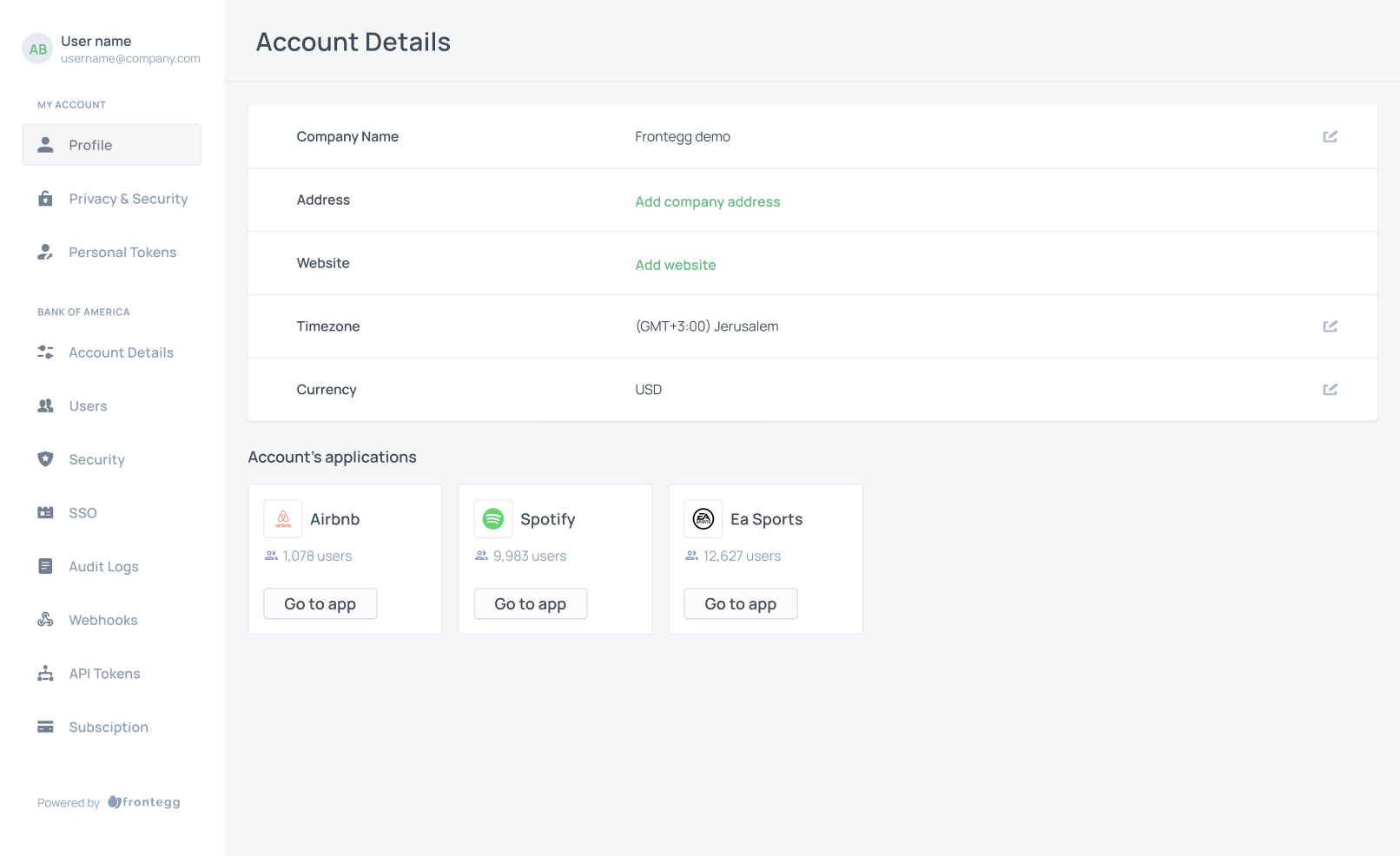
Updated 7 months ago