Configure settings
You, as a Vendor configure Session Management for your Tenants via your App Settings tab in your builder. There are three settings that can be configured here:
Configure Idle Session Timeout
The idle session timeout setting defines how long a session can be open while there is no activity detected. Once a user’s session reaches this time, it will be ended.
We recommend a value under 24 hours.
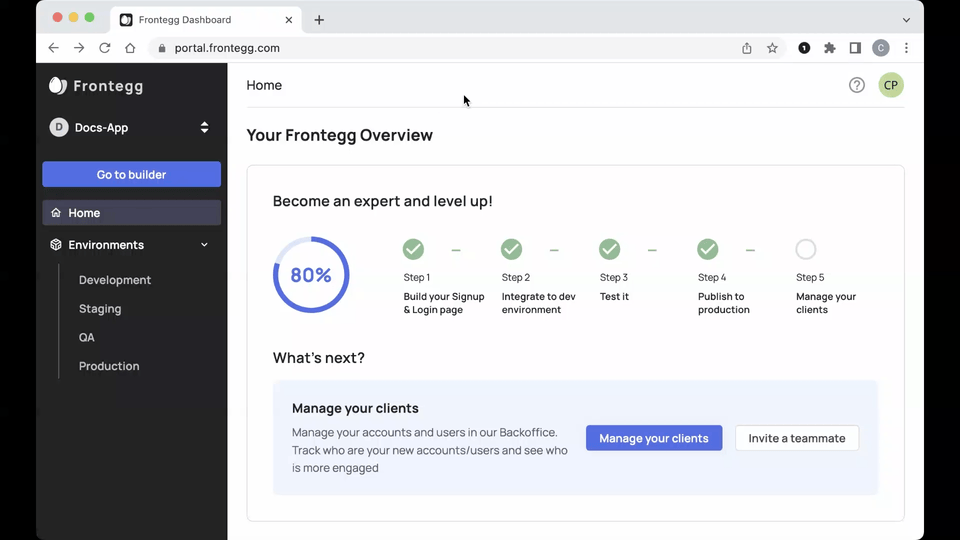
Idle Session Timeout
- Navigate to App Settings in the Frontegg application.
- Select the Session Management Menu option from the left menu.
- Click the Idle Session Timeout switch to enable the feature.
- Enter a duration in Minutes, Hours, or Days
Force Re-login
Whether or not a session is active or not, the user will be logged out when it reaches this time limit. We recommend a value under 90 days.
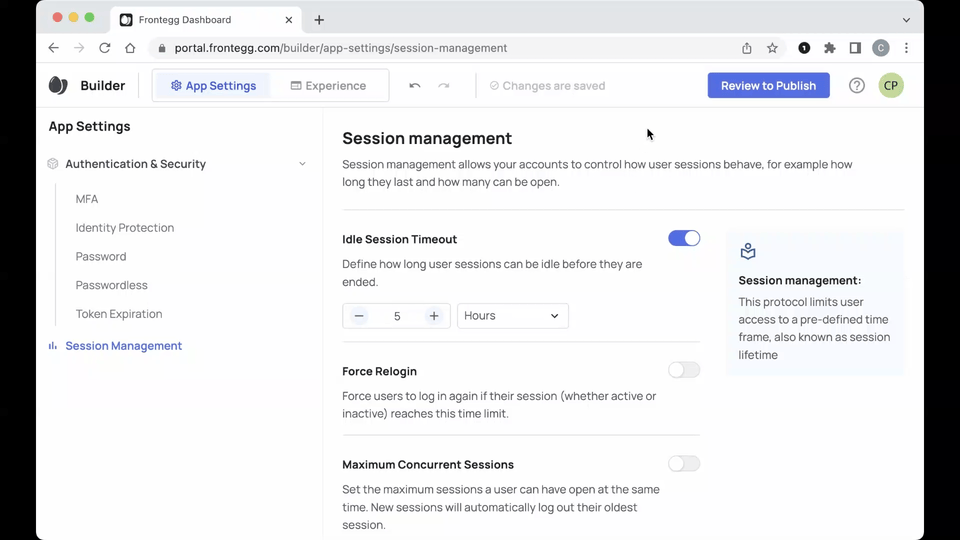
Force Relogin
- From the _Session Managemen_t screen, click the Force Relogin switch to enable the feature.
- Using the +/- buttons, enter the number of Days/Hours/Minutes.
Maximum Concurrent Sessions
This setting determines how many sessions a user can have open at the same time. If a user has reached their maximum and tries to open a new session, the oldest session will terminate and the new one will be opened. Each of these settings can be changed, however tenants can decide for themselves what the values should be. We recommend a value between 1 and 10.
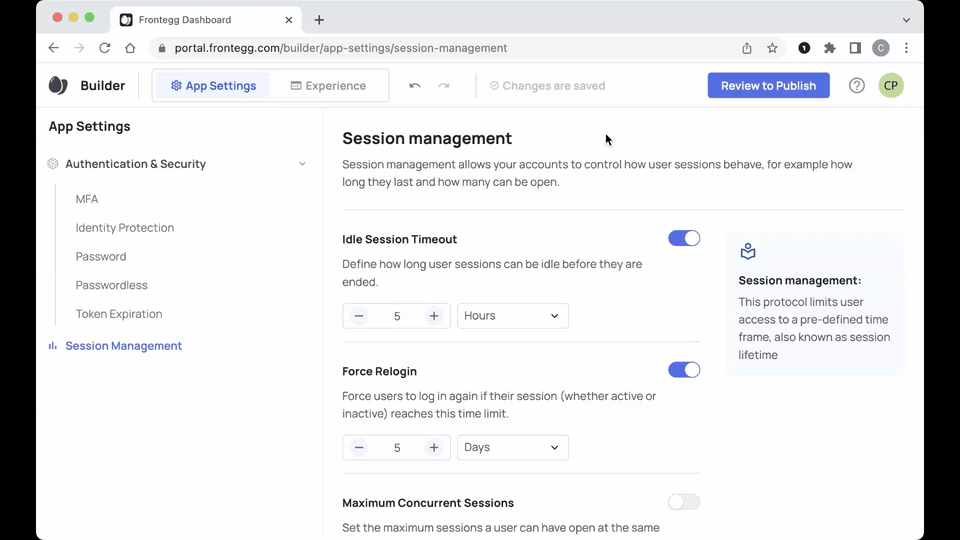
Maximum Concurrent Sessions
- From the Session Management screen, click the Maximum Concurrent Sessions switch to enable the feature.
- Using the +/- buttons, enter the number of max sessions permitted at the same time.
Updated about 1 month ago