Report Manager
From the Report Manager you can perform many important actions, including:
- Starting a New Report
- Opening an Existing Report (for viewing/editing)
- Activating/Deactivating an Existing Report
- Duplicating a Report
- Deleting a Report
- Approving Report Before Send
Creating Reports from Scratch
All it takes is two clicks to get up-and-running with a blank report, as shown below.
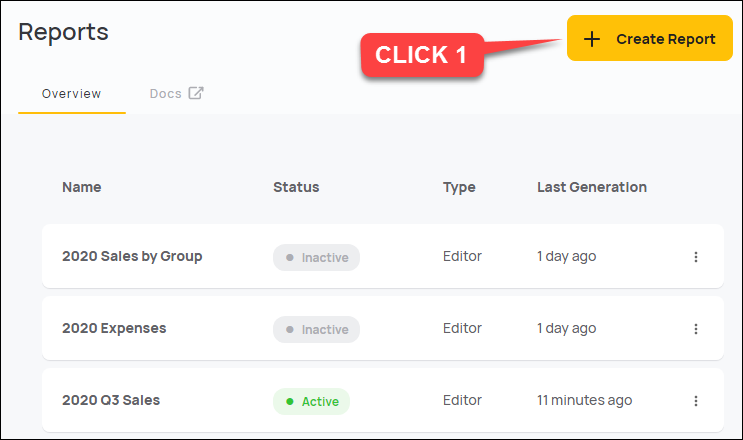
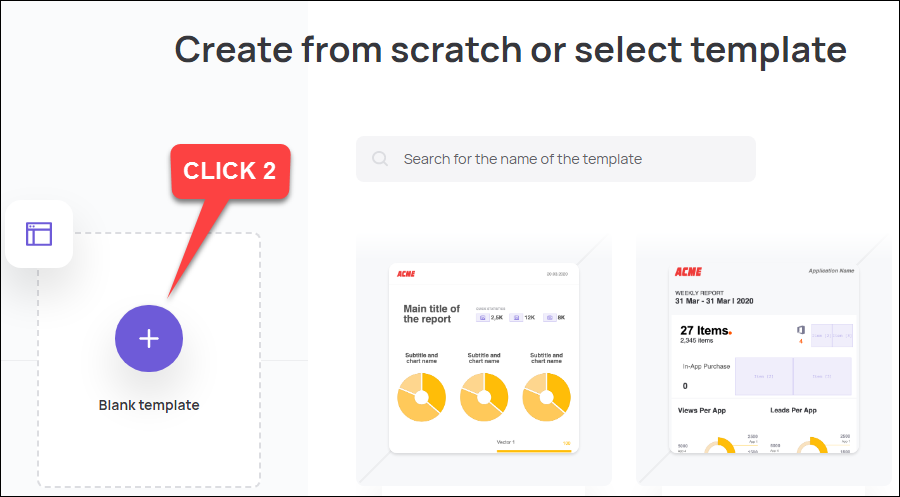
Creating Reports from Prebuilt Templates
With just three mouse clicks you can create a report based on one of our prebuilt report templates. After you open the report, you can make any changes you like.
When you select a template, the template contents are copied into your new report. The original template remains "as is" in the system and is not influenced by your changes.
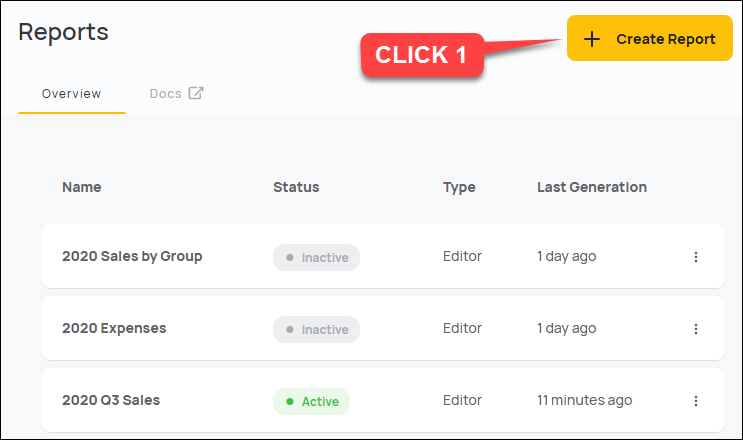
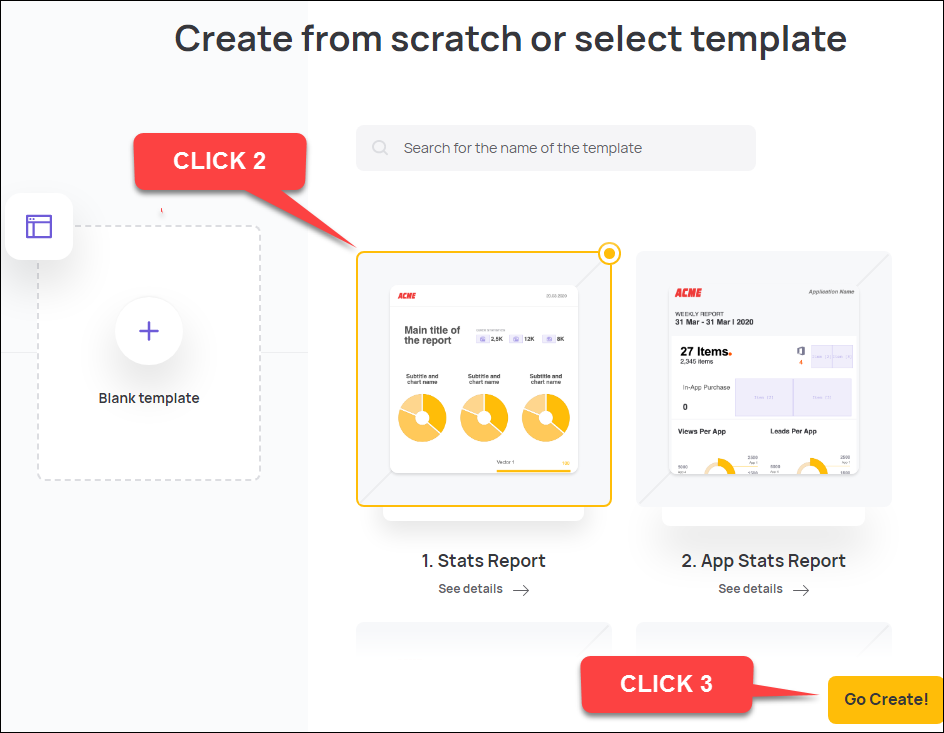
Activating/Deactivating Reports
Once you have finished the design and integration of your report, you can activate it for regular usage. If you need to edit the report in the future, we recommend that you deactivate the report before making changes.
Just click on the three dots for a given report and select Activate or Deactivate.
TIP: If you intend to deactivate a report for a lengthy period of time, we recommend that you notify your report users beforehand.
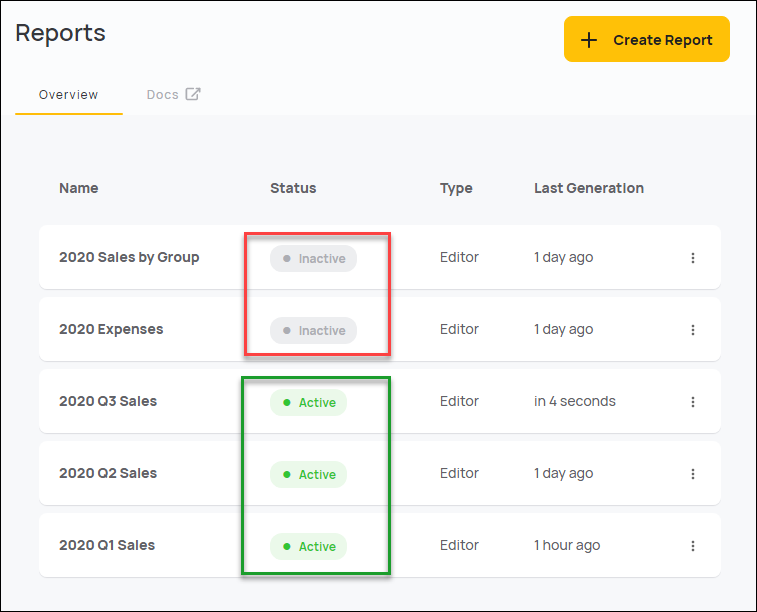
Updated 5 months ago