Report Editor Basics
The drag & drop report editor allows you to create new reports at lightning speed. We will present here the basic report concepts that you need to get running fast.
Working with Sections
Sections are empty containers which are used to create the overall structure of your report. If you think of a report as a house, then sections are like the empty rooms in the house, and elements/charts are like the furniture that you move into each room.
- Sections are arranged horizontally within a report, where each section is layered beneath the previous section.
- Elements and charts are dragged INTO sections. So you usually want to add a new section before you drag a new element or chart into your report.
- You can actually drag several elements or charts into the same section. But we recommend keeping your design simple whenever possible, and using a separate section for each element or chart.
- By default, a blank report that you create from scratch will have a single section. If you delete the default section by accident, don't worry. Just drag a new Selection element into the report.
Example
In this example, there are three sections in the report. The first section contains a Text element, while the other two sections are currently empty.
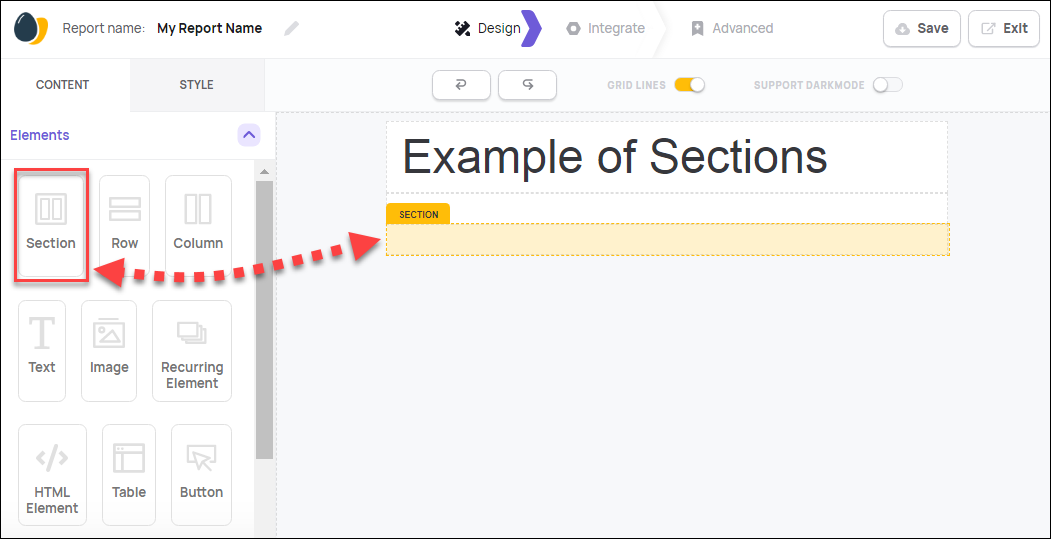
Working with Elements
Frontegg provides many types of elements. Some can be designed and filled on the spot. Other elements receive their data values at runtime via JSON code. To learn more about data values, refer to Static vs. Dynamic Values.
Example
In this example, we drag a new Button element into an empty section.
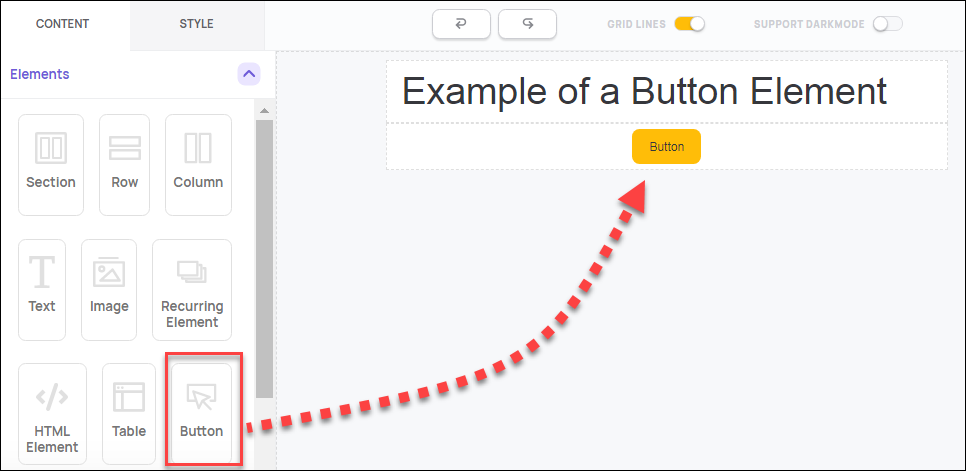
Working with Charts
Charts are the place where your reports get even more business-friendly. Like elements, charts can be easily dragged into a report section and can be designed with colors and fonts that match your business environment. For more information on handling chart data, refer to Static vs. Dynamic Values.
Example
In this example, we drag a new Pie Chart into an empty section.
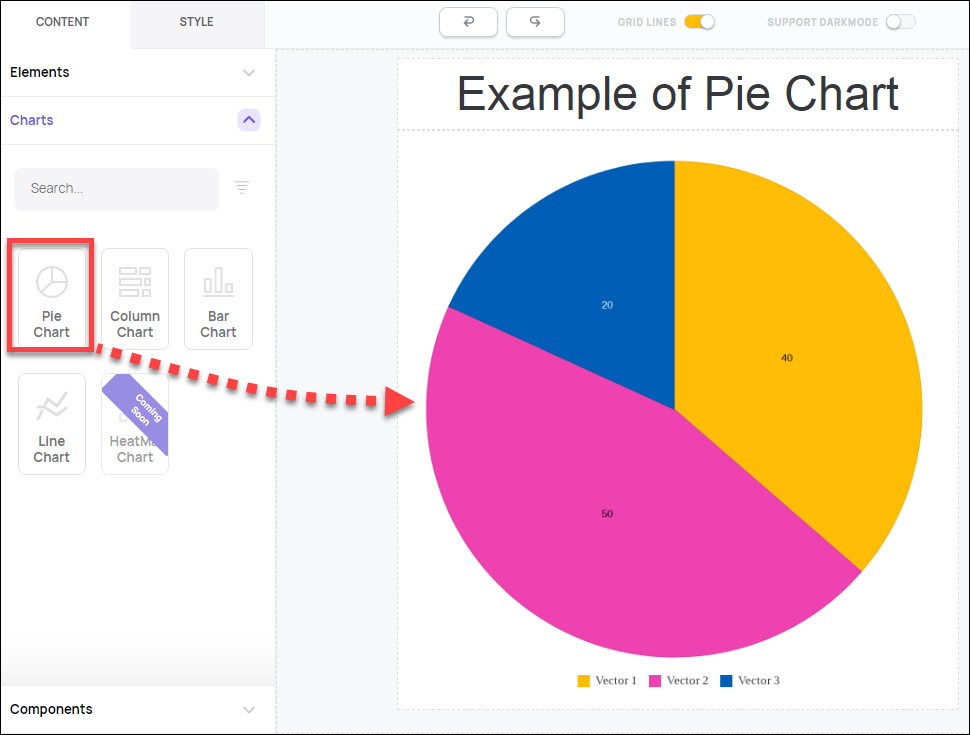
Working with Components
Components are ready-made report structures that you can drag into your report at any time. This can be a big time saver for new users who are looking for interesting report designs.
When you drag a component into your report, it comes pre-equipped with it's own section. And in fact, a component is simply a normal section that contains several charts and elements. The second you copy a component into a report, it becomes an integral part of the report and the various component parts behave the same as any other elements or charts.
The only difference between components and normal sections/elements/charts is that the component arrives as a ready-made package. The second you drag it into your report, it is no longer a separate package.
Example
In this example, we drag a Component named "Statistics 1" into the report. Once the component has been added to your report, you can edit it as desired and it is no longer associated with the original "Statistics 1" component.
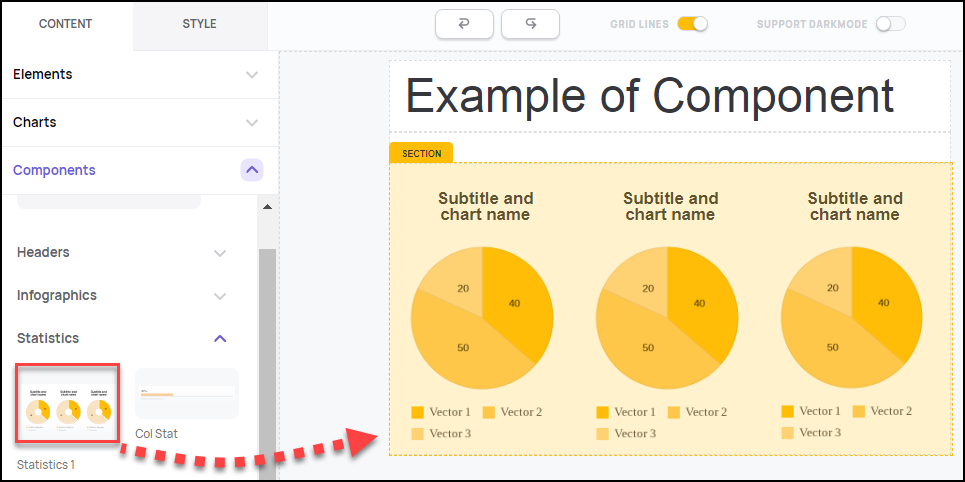
Updated 5 months ago